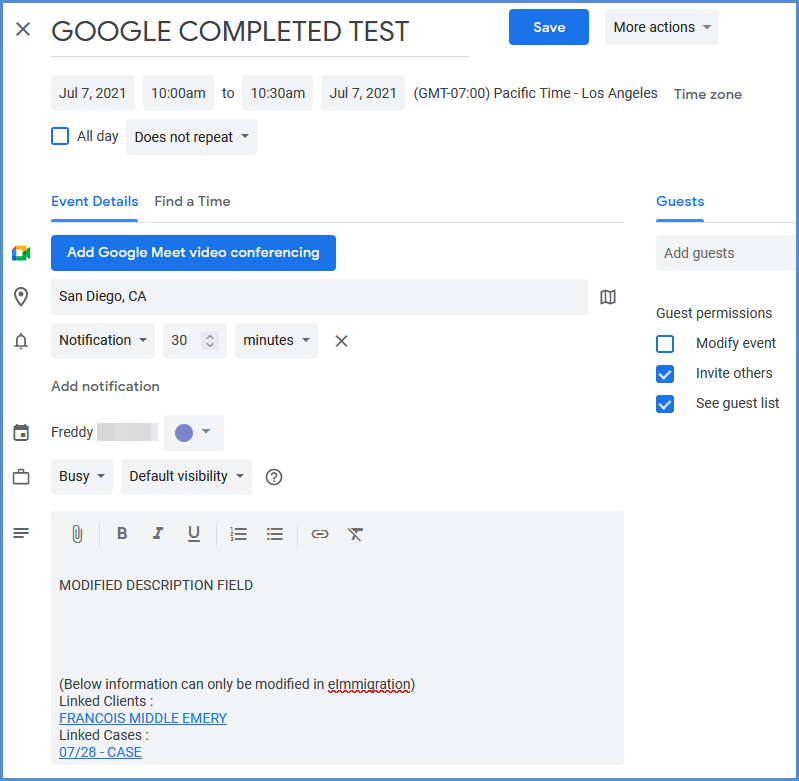GOOGLE CALENDAR SYNC
If you use Google Calendar, you can sign in to your Google Calendar via eimmigration to see any Google Calendar events, and also add items directly to your Google Calendar. This will allow you to sync your calendar to be viewed and modified in both Google Calendar and in eimmigration. For our video instruction, please click here.
- Log in to the Caseworker portal.
- Navigate to User Preferences.
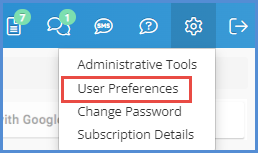
- Go to Calendar>Settings.
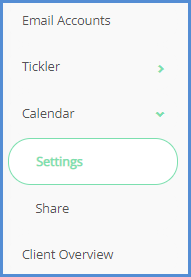
- Check the box shown below, and set the color for Google Calendar items. Click Save.

- Navigate to the eimmigration Calendar module.
- From the Calendar drop-down, click on Connect to Google.
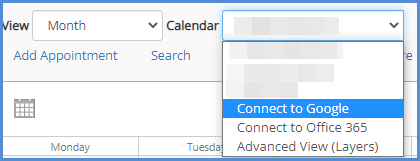
- A pop-up message will appear asking you which account you'd like to associate with eimmigration (or to log in to an account, if you haven't done so on this browser yet). Please read the message in the pop-up as it explains that Google will need to share certain information with Cerenade in order to complete the link. Note that this information is not shared with anyone else outside of this application and its purposes are only for linking your Google calendar available to you through eimmigration. So you can link clients and cases to the appointments. When ready, click on the Email address or click Use another account.
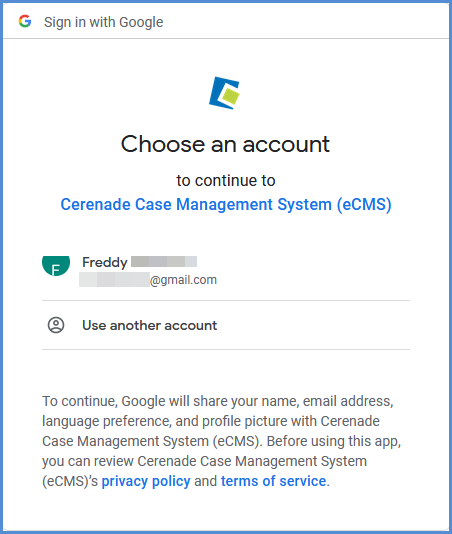
- The next screen explains the sharing requirements as well. This will allow eimmigration to have full access to your Google calendar. Click Allow.
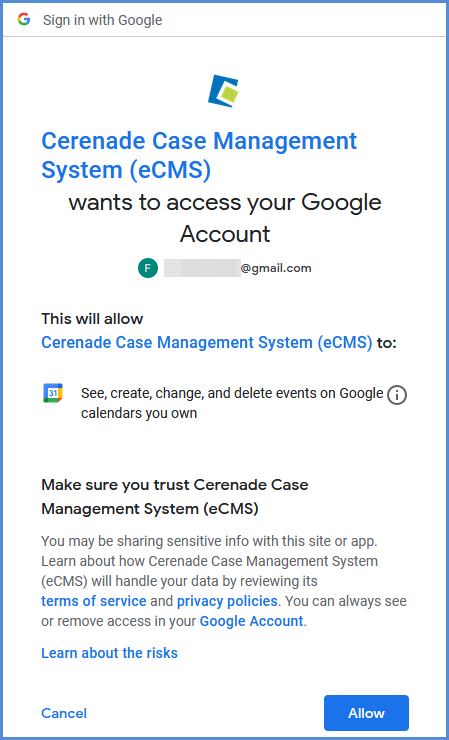
- You'll be brought back to the eimmigration Calendar, and note that the calendar will now show your name as it's set up in Google and show Google in parenthesis indicating that this is your Google Calendar. Note that upon initial link, it may take up to 15 minutes for all of your Google appointments to fully sync.
- You can view your Google calendar through eimmigration either on it's own (as shown above), or as part of the Advanced view.

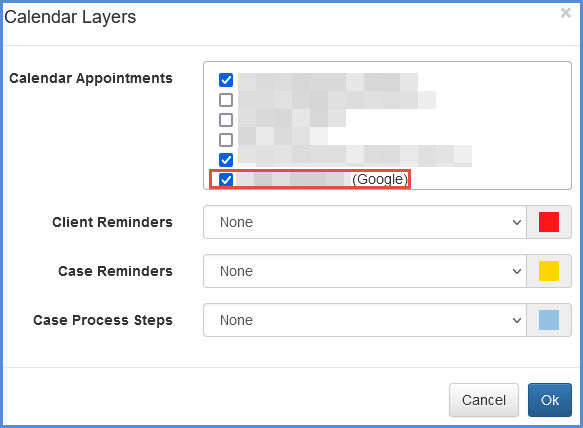
-
After the Google calendar account has been connected, when you click the Add Appointment button, you'll be able to add an appointment to your Google or eimmigration calendar. You will also be able to update or delete your appointments through eimmigration.
- Once the appointment has been saved, you can navigate to your Google calendar, and see the appointment. Clicking on the event to show the details, notice that the related Client/Case information will also appear as text.
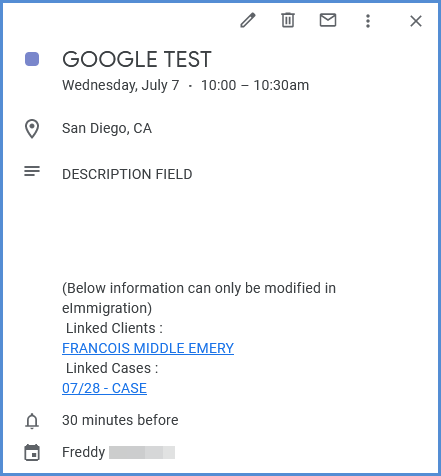
-
Finally, if you modify this entry in Google, the changes will then appear in eimmigration.