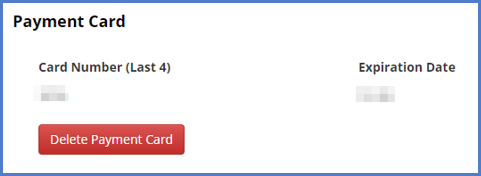UPDATING CERENADE SUBSCRIPTION PAYMENT METHOD
The instructions below will guide you on how to update the payment card for your eimmigration/eCMS Subscription. Do not change the payment card unless you wish to change the card used to pay for your subscription to program.
- Navigate to the Administrator Portal.
- From the top right navigation bar, hover over the settings icon, then click Update Payment Card.
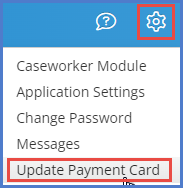
- Enter your Card Number, Expiration Date, and Security Code. Fill in these details accurately. After entering the required information, click on the Save button.
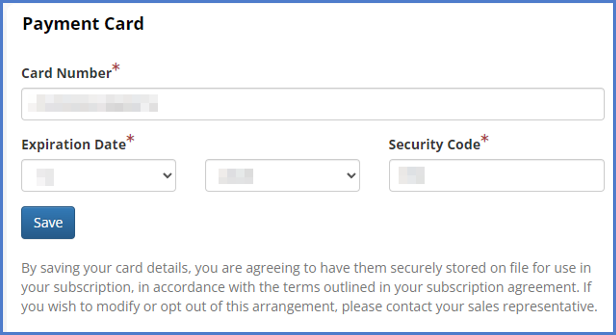
- If you have a credit card already on file, you will see the last 4 digits and expiration date displayed on the page. You'll also see the option to delete the current card on file if you wish to replace it with a new one.