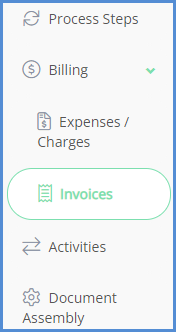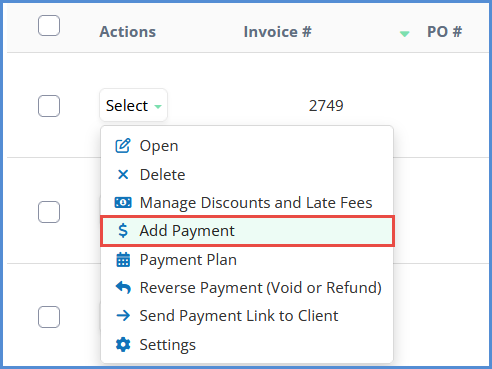HOW TO PROCESS A PAYMENT
In order to be able to process payments, you need to have the Billing module activated in your license. Billing is an Add-on Module which can be requested by contacting your sales representative. For our billing tutorial video, click here.
- There are many ways to process a payment. The first one is by hovering over the Create icon, then clicking Process Payment.
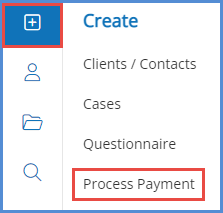
- Enter the invoice number and click Select Invoice.
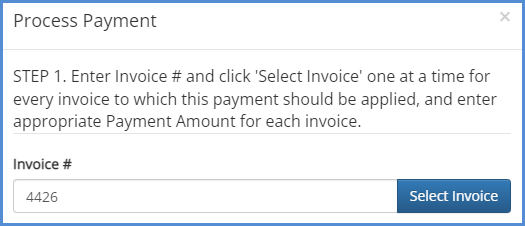
- Enter the payment amount, the payment details, then click Apply Payment.
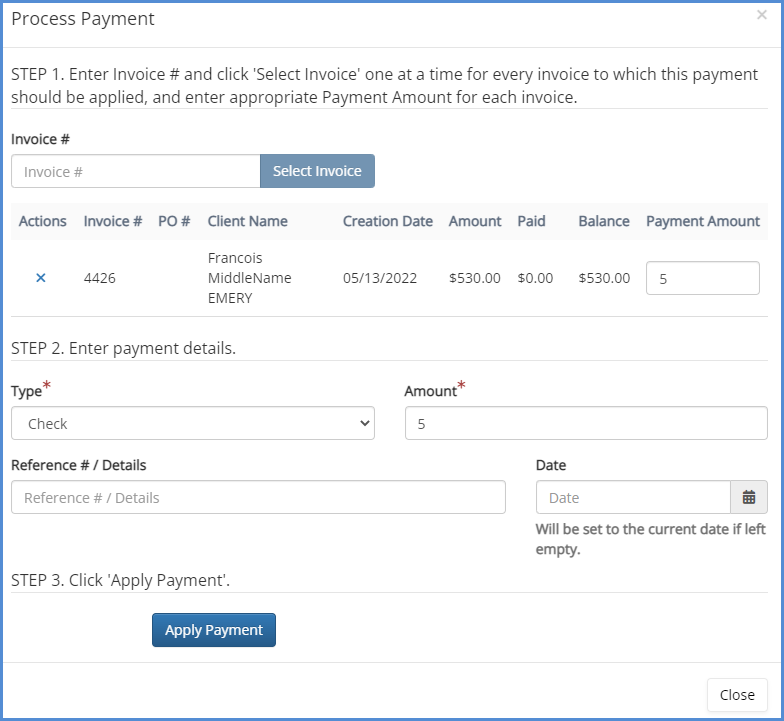
A payment can also be processed via the contact profile.
- Once you access the Client/Contact profile, click on the Billing tab, then click on Invoices.
- Click on Add Payment for the invoice that you wish to process a payment for.
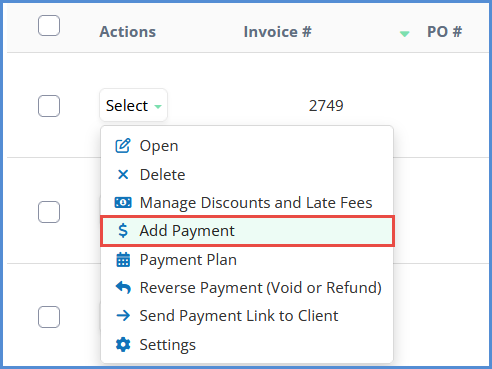
- NOTE: If Add Payment is grayed out, then that means that the invoice has been completely paid.

- NOTE: If Add Payment is grayed out, then that means that the invoice has been completely paid.
- Select the type of payment, enter the amount, and any reference number or details. Next click Add Payment.
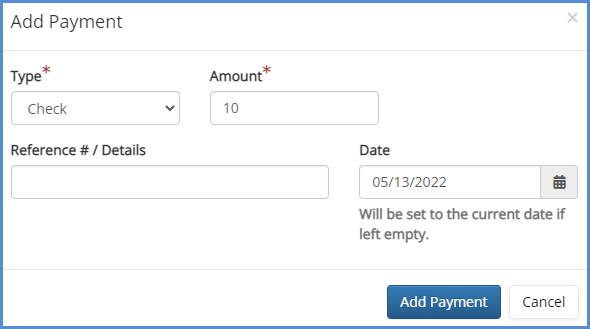
- Once you apply the payment, you will be redirected to the invoices page and the balance will reflect the payment made.
- To view the different payment amounts applied to the specific invoice, simply click on the link for the total paid amount in the Paid column.

A payment can also be processed via the case profile.
- Lastly, you can also process a payment at the Case level. Follow the same steps: Click on the Billing tab, click on Invoices, Select the invoice, the type of payment, enter the amount, and click Apply.