SETTING DEFAULT LETTER TEMPLATES
When sending notifications via eimmigration, there is always a default message that appears in the Email body. From there, you can use a drop down to change the template from the default to a specific template that you've created. If you're finding that you regularly need to change the text of the default template or select a different letter template, you can instead set the default letter template for a specific scenario. This article will explain how to do that. Before proceeding, please make sure that you've created at least one letter template. For more information on creating letter templates, click here. For our training video on Default Letter Templates, click here.
- Navigate to the Administrative Tools.
- Click on Application Settings.
- Click on the Default Letter Template tab.
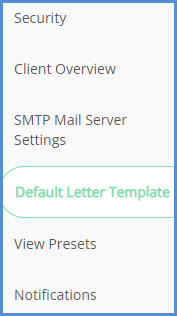
- On this page, you'll see every different area where you're able to set one of the letter templates you've created as a default letter template. An important thing to note is that if you're setting a different template as the default for Emailing Credentials you should make sure that the client credentials tags are part of the selected letter template.
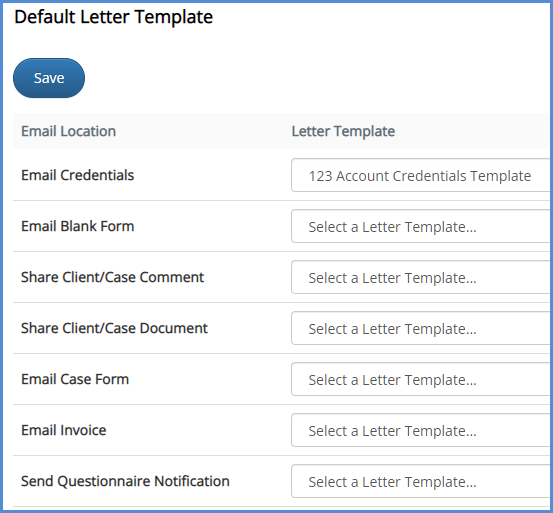
- Once complete, click Save.
- When you go to one of the Email Locations, let's say, Email Credentials, the Letter Template that was set via administrative tools will now appear instead of the system default template.
- If you'd like to revert back to the default eimmigration-created message, you can use the Message Template drop-down and scroll to the top and choose Default.