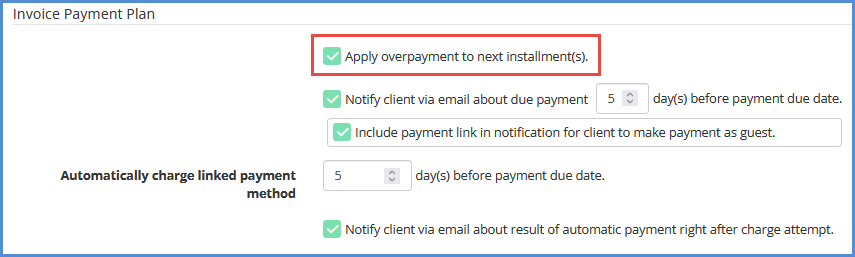HOW TO SET A PAYMENT PLAN
In order to be able to process payments, you need to have the Billing module activated in your license. Billing is an Add-on Module which can be requested by contacting your sales representative. For our billing tutorial video, click here.
- Open the case that is associated with the invoice that you're setting up a payment plan for.
- Click on the Billing tab.
- Click on Invoices.
- Click on Payment Plan for the invoice that you'd like to setup a payment plan for.
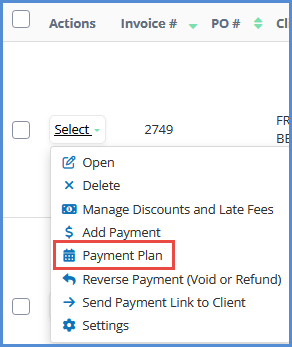
- Enter the Amount of the installment or minimum payment amount due. Also enter the type of Recurrence and the first payment Due Date. When done, click Save.
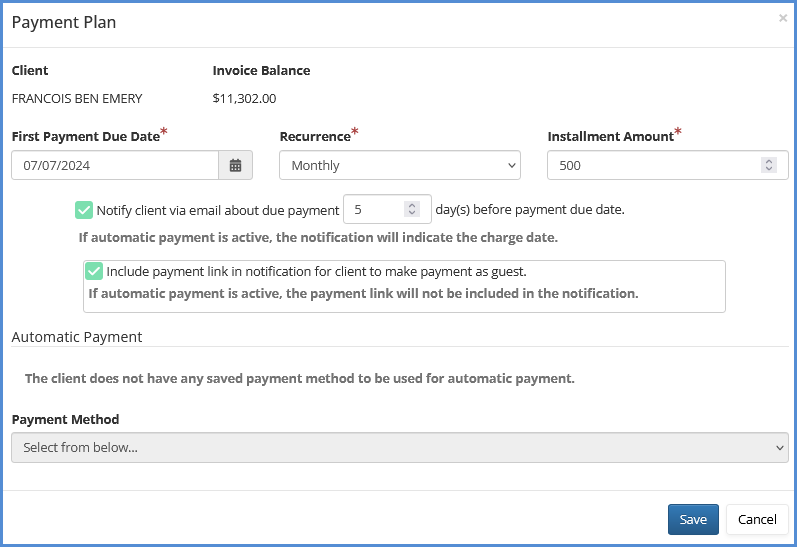
- NOTE: Payment plans by default are set up to automatically send invoice notifications on a monthly basis, even if a payment was made that was larger that the minimum amount. If you would like to change this setting so that when a payment larger than the amount due is made, the over-payment is applied to the next installment(s), you would do this via administrative tools. To change this setting, follow the steps below.
- Navigate to Administrative Tools.
- Click on Application Settings.
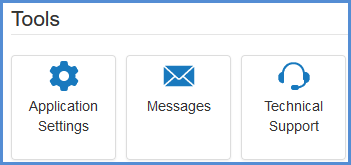
- Click on the Billing tab.
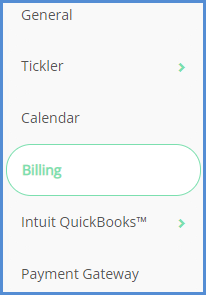
- Check the box highlighted below, then click Save.