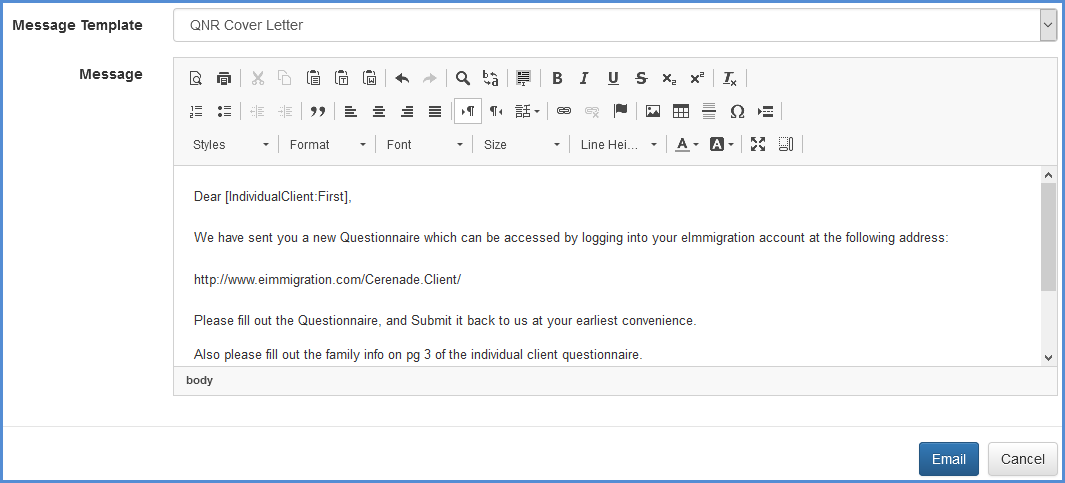CREATE A DEFAULT COVER LETTER FOR OUTGOING QUESTIONNAIRES
- Navigate to Administrative Tools.
- Click on Letter Templates.
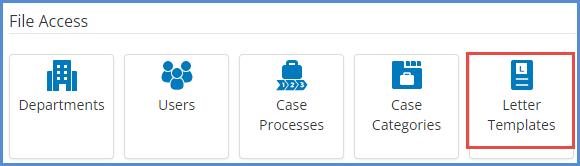
- Click on Add Letter Template.
- You can now create a template for your Questionnaire. You can also select fields that automatically populate from the contact profile. Make sure to click the Save button.
- NOTE: If you're intending to use this as a template for the message body of the questionnaire, you must remember to still link the client portal URL in the message body. This way the recipient has easy access to the client portal. You can also add any additional instructions that you have for the client at this time.
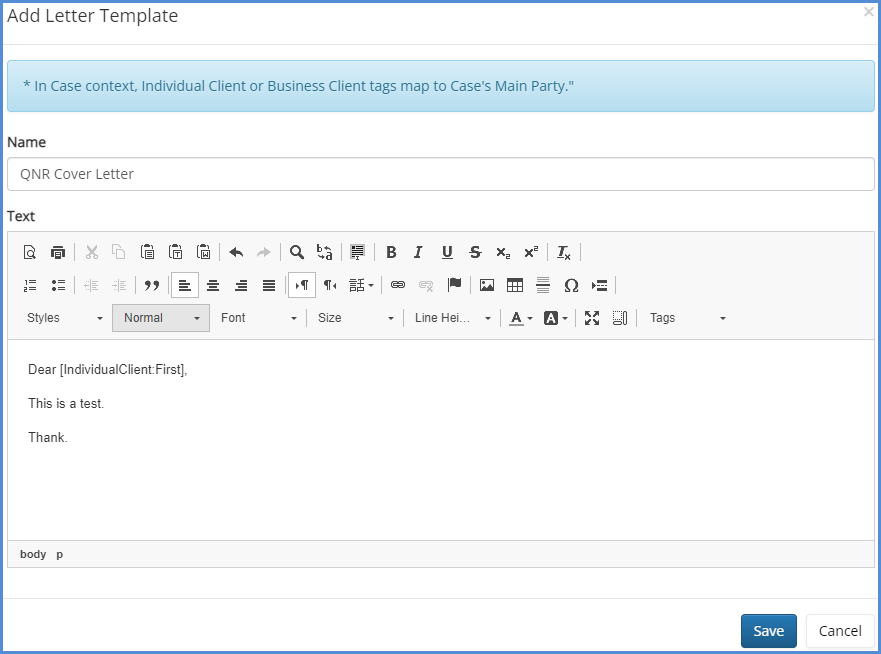
- NOTE: If you're intending to use this as a template for the message body of the questionnaire, you must remember to still link the client portal URL in the message body. This way the recipient has easy access to the client portal. You can also add any additional instructions that you have for the client at this time.
- Navigate back to the Caseworker portal.
- Go through the questionnaire sending process, and on the final screen, before clicking send, change the Message Template to the one you set up in Administrative Tools.