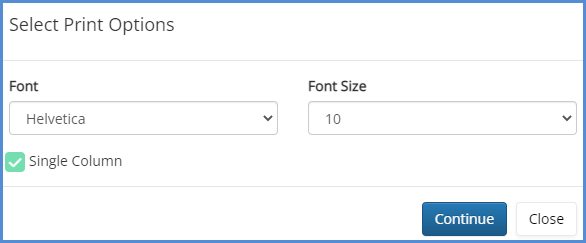CLIENT OVERVIEW
Client Overview is available to show and print basic client information, client logs, case list, and linked appointments. For our client overview video, click here.
CLIENT OVERVIEW SETTINGS
- You can add/remove/reorder all sections within the Client Overview pop-up to your liking. To do this, log in to the caseworker module Next, navigate to User Preferences and click Client Overview
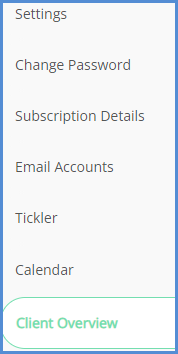
- Use the Individual or Business button to first select the overview you wish to customize.
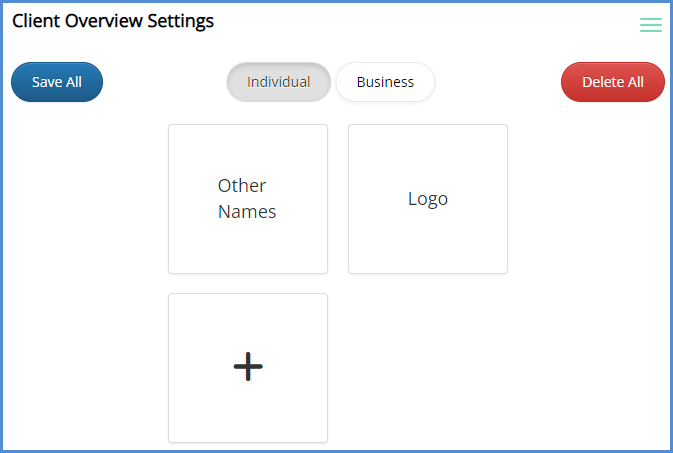
- You can click the + icon to add sections to the client overview. Doing so will generate a pop-up to select a category.
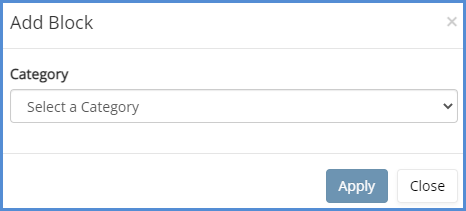
- Once you select a category, a different set of options will appear, allowing you to select what items appear in that category block. When done, click Apply.
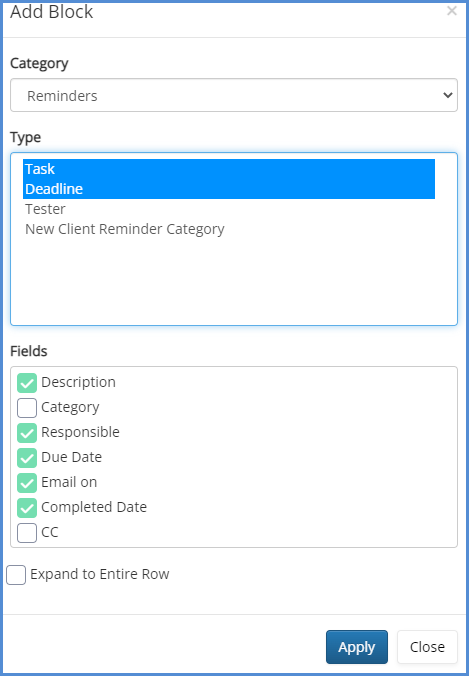
- You can also click an existing block to edit the fields that appear, change the block category, expand or shrink the block, or remove the block entirely. Click Apply.
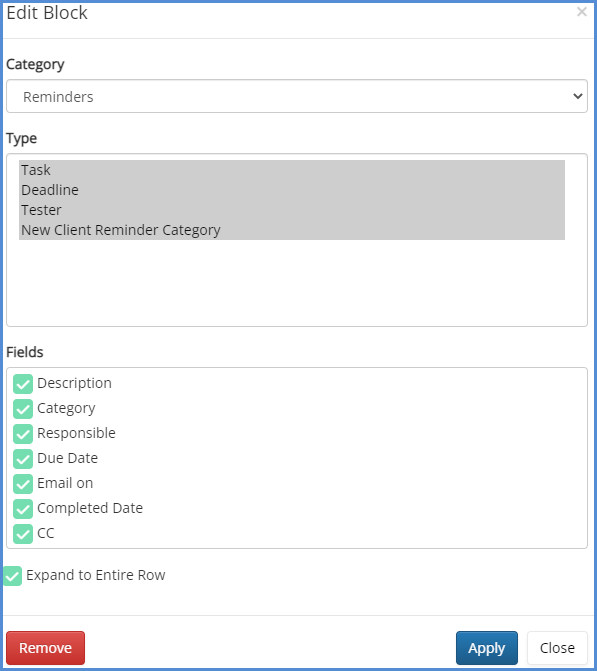
USING CLIENT OVERVIEW
- From a client profile, click the Client Overview button, which is at the top of the navigation sidebar.
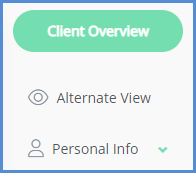
- To print the overview, click the Print button.
- A pop-up will appear asking for font type, font size, and if you wish to have the printout appear in a single column or show the entries across a couple columns. Click Continue when ready.