LINKING CONTACTS
For our video on this topic, click here.
- From the Contact's profile, click the Members tab.
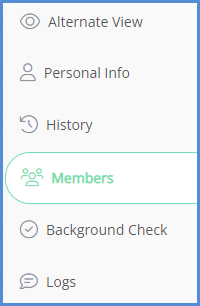
- Click Link Member.
- In this window you can either enter search for a contact already in the system (Go to step A), or you can create and link a member (Go to step B).
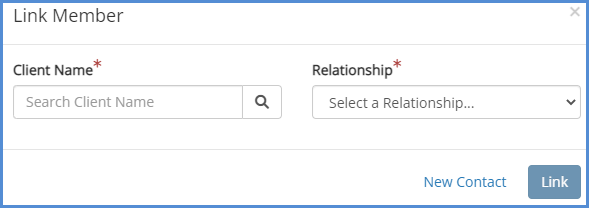
- If you would like to find a contact, type the client name and the results will appear. Click the name of the client you'd like to link, and choose the Relationship. Next, click Link.
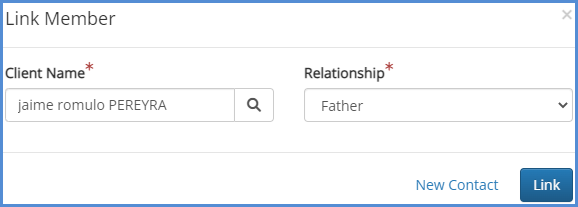
- If you would like to Create and Link a member, click New Contact enter the appropriate information, and click the Create Contact button.

- If you would like to find a contact, type the client name and the results will appear. Click the name of the client you'd like to link, and choose the Relationship. Next, click Link.
- Next, select the relationship, and click Link Member.