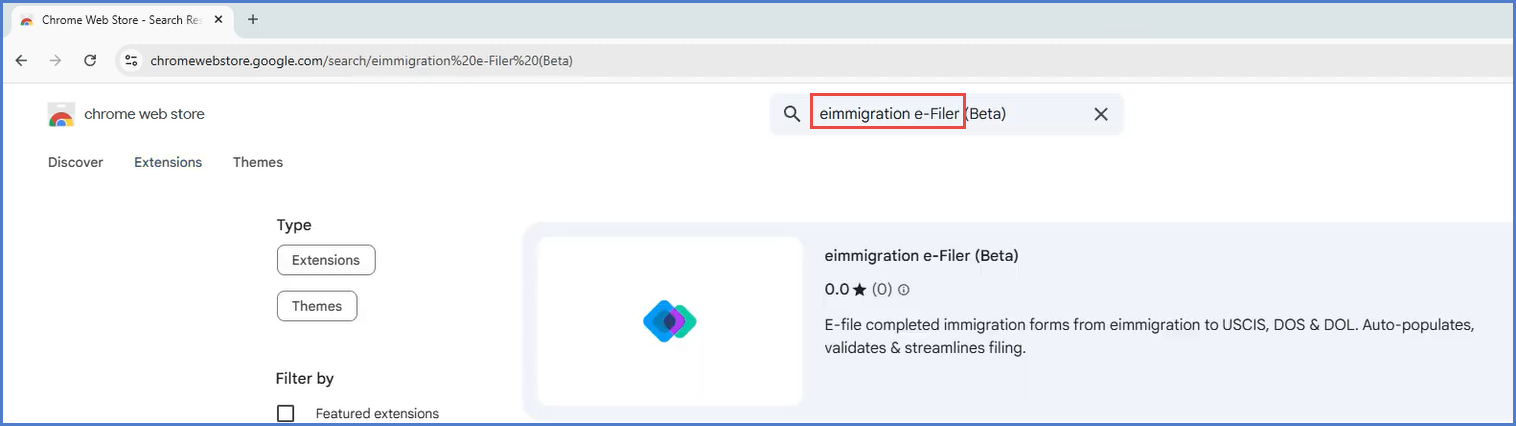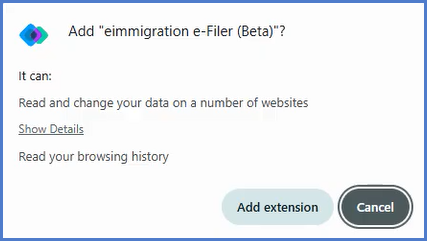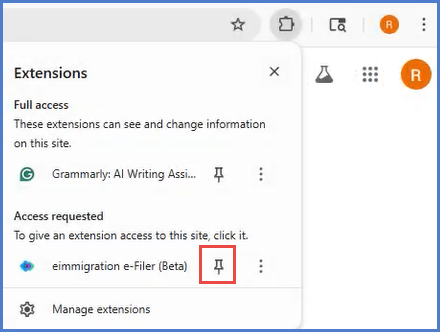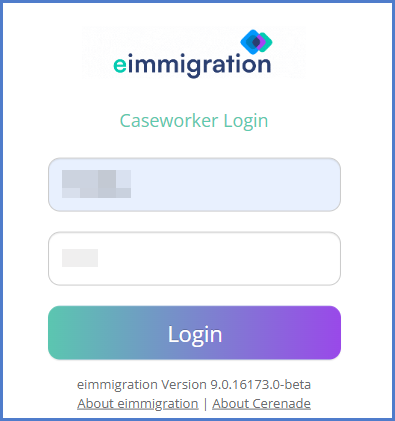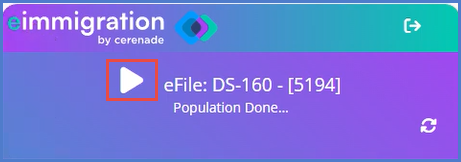E-FILING CHROME EXTENSION
e-Filing is an add-on module that allows you to quickly populate data into certain online applications. While there is a desktop application that can be downloaded and used on Windows based PCs, should you be using MacOS or having issues with the desktop application, you can use the Google Chrome extension to e-file forms. For our video on the Chrome extension, click here.
- Navigate to the Chrome Web Store.
- Search for eimmmigration e-filer:
- Add the Extension to your browser:
- You can also pin the extension, once it's added to your browser.
- When you're ready to e-file a form, click on the extension and sign in to the e-filer.
- You'll need to select your website type, and enter your website name. Your wesbite name is the portion of your site URL that is unique to your organization. For example, if your site URL is https://www.eimmigration.com/LAWFIRMABC, then your website name would be LAWFIRMABC.
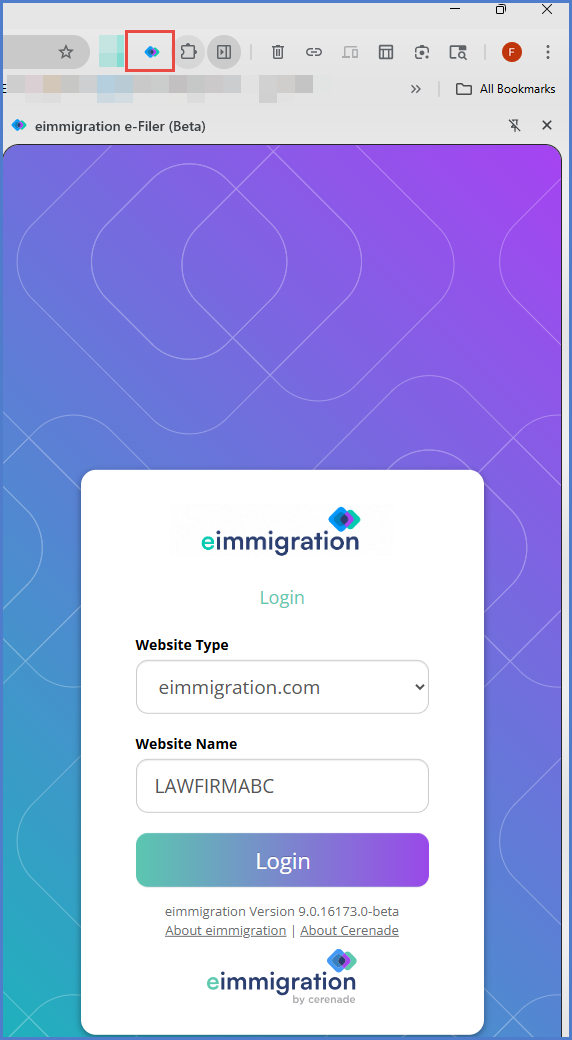
- After you click Login, you'll be asked for your credentials. Enter those and click Login again
- Find the form you wish to e-File, and click the Case Form ID:
- Your Chrome browser will redirect you to the government website for the form you wish to e-file.
- When ready to populate data, click the populate button: