CHANGING DEFAULT FORMS FOR A CASE PROCESS
NOTE: The changes made here will be reflected on any new cases created with the given case process. Any previously created cases will remain unaffected.
- Navigate to the Administrative Tools.
- Click on the Case Processes icon.
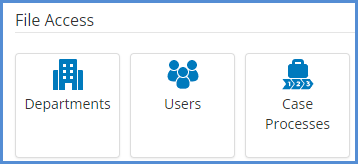
- From here, identify the case process you wish to modify the default forms for, and click the forms icon.
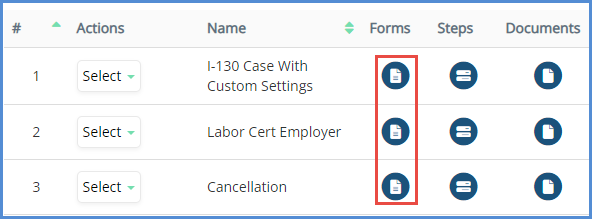
- To add a form to a case process, click the Add Process Form(s) button.
- Search for the form(s) that you wish to add, click Find.
- If you don't want to search for a specific form, but rather get a list of ALL forms available, do not enter any search criteria, just click the Find button.
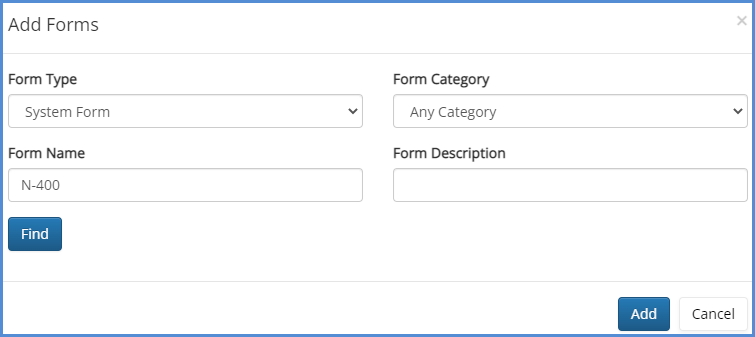
- If you don't want to search for a specific form, but rather get a list of ALL forms available, do not enter any search criteria, just click the Find button.
- Select the form(s) you wish to add, and click Add Forms.
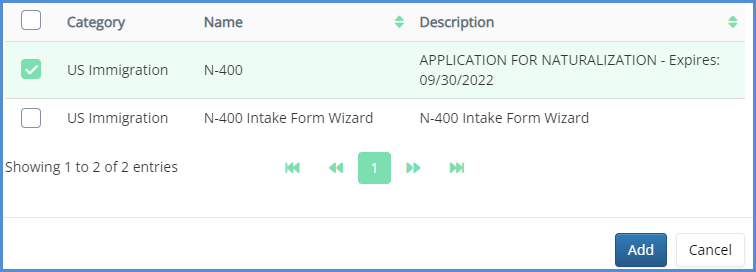
- The form will be added to the list.

- To remove a form from the case process, click delete.
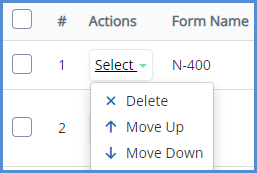
- 9. On the pop-up, click OK.
