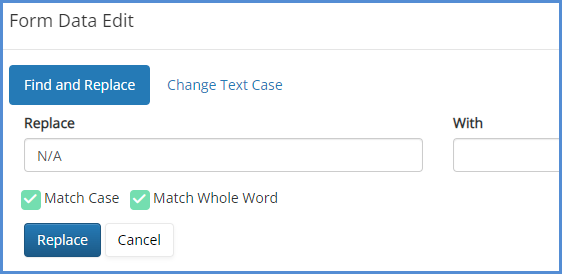FORM FIND AND REPLACE TEXT BUTTON (N/A FUNCTION)
Within a form, you can find and replace text, or find all empty fields and add text to those empty fields. This functionality can be used in particular, to add "N/A" to all empty text fields. Please note, it is recommended that this functionality be used once you have completed filling out the form fields that need to be filled out, not at the beginning. Also note that we always recommend double checking your forms before completion, even after using the find and replace function as it does not apply to any number fields (such as dollar amounts or totals). For our video on this topic, click here.
- Open a form.
- Complete the form as you normally would (see full note above).
- Click the Replace Text button in the form toolbar.

- A pop-up will appear. Use this to find and replace any text within the form's text fields.
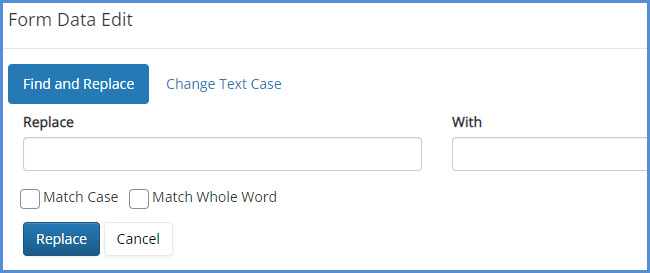
- Specifically, if you're looking to replace all empty fields with "N/A", enter N/A in the "With" field and click the Replace button (leave the Replace field blank).
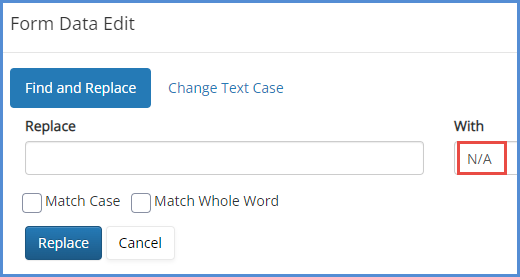
- Note that in the example below, the Company name has N/A now added to it.
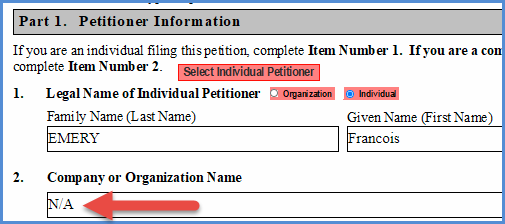
- Finally, please note that if this action is taken by mistake, to reverse it, you do not need to go through all fields and delete the text. Simply use the replace text button and do the reverse action.