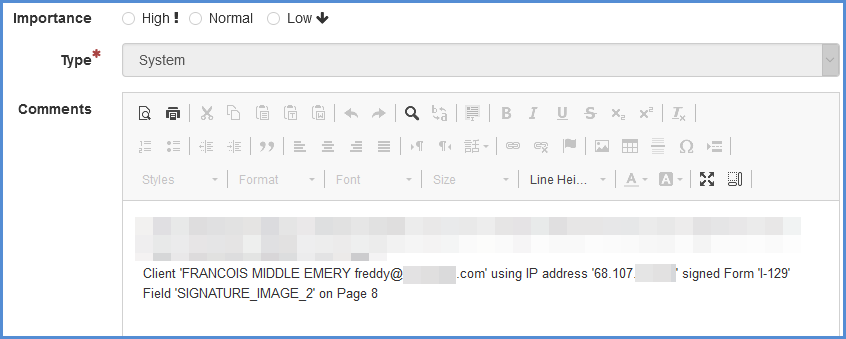ELECTRONIC SIGNATURES (E-SIGNATURES)
E-Signing forms functionality enables the caseworker to obtain form signatures digitally, either through the caseworker or client portal, depending on the signer. While this feature is available on all forms, users must be cognizant that they should only accept E-Signatures for forms which they know to be an acceptable method of signatures. For this reason, you must first enable this feature via administrative tools, in order for it to be available. For our video article on this matter, click here.
ENABLING THE E-SIGNATURE FUNCTIONALITY
1. Navigate to the administrative tools (Note: If you do not have administrative tools access, please ask an individual at your office who does have administrative access to complete steps 1-4).
2. Click on Application Settings.
3. Under the Form Settings header, read the acknowledgement and if you understand the acknowledgement, check the box to Enable e-Signing Forms.
4. Click the Save button.
HOW TO E-SIGN FORMS
1. Navigate to a case with a form that you wish to sign.
2. Open said form and navigate to the signature field. For this example, we'll use the I-129 form.
3. Click on the Sign Here button.
4. A pop-up will appear. At this point, you can use the various tabs to either Upload, Draw, or Type a signature.
- Uploading a signature will allow the signer to upload an image of a signature that is saved on the device.
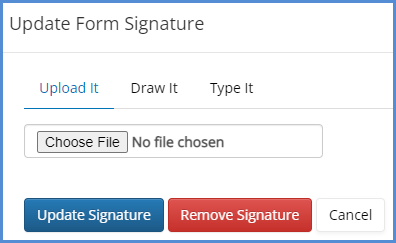
- Drawing a signature will allow the signer to use whatever touch-screen enabled device, or mouse, to draw a signature in the signature capture field.

- Typing a signature will allow the signer to type their name and then have a signature appear in signature-like font.
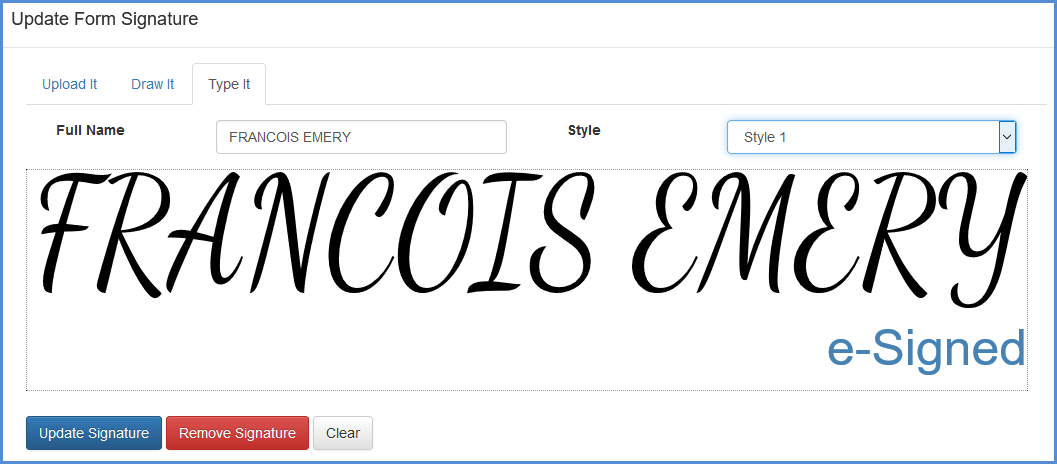
5. Once you enter a signature, and click Update Signature, the pop up will disappear and show whatever the decided signature is, in the appropriate field (along with text that the form was e-signed).
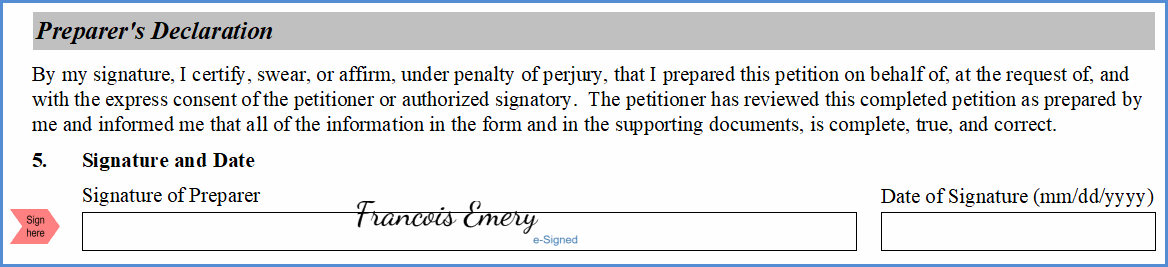
6. After a form that's been E-Signed has been saved, the system will create an automatic log of the signature. This is done to ensure accuracy and legitimacy of said signature. All signature related logs will capture the signer name, Email address, date of signature, IP address, and field signed.
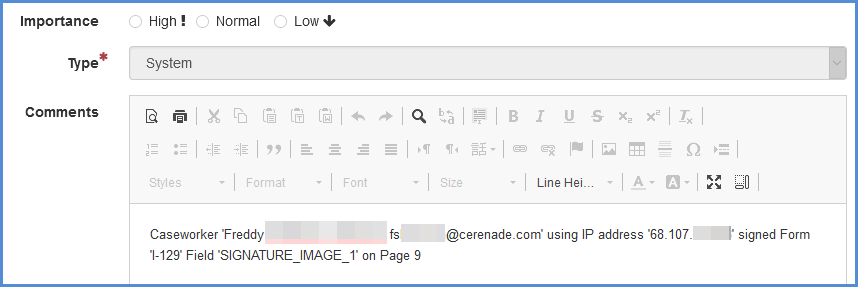
7. The same is captured if the client signs the form via the client portal.