TIME AND BILLING
In order to utilize the time and billing functionality, you must have both the Time Keeper module as well as the Billing module. Both of these add-on modules can be requested by contacting your sales representative. For review of our Time Keeper module, click here.
- In order to bill your clients for the time you spend working on forms, phone consultations, etc. you need to first create your billing items and establish the rate per hour via the Administrative Tools.
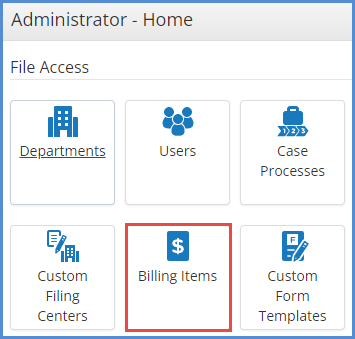
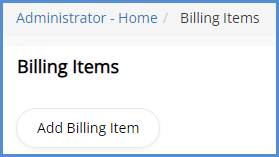
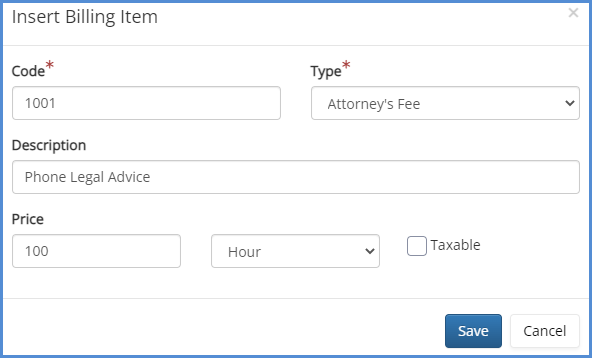
- From the Caseworker Portal, access the Time Keeper module.
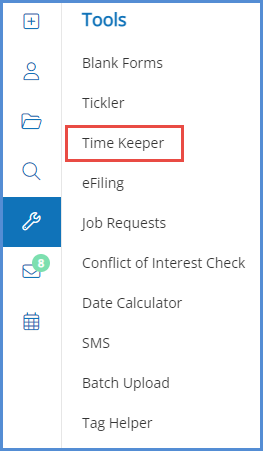
- Click Start Timed Entry to start the timer.
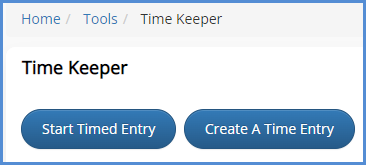
- Once you've finished with this entry, pause the timer, and edit the description.

- When moving the entry to the case, you can choose to either move the entry and immediately create an expense based off the entry, or, you can move the entry and create the expense at a later time.
- When wanting to create an expense from the time entry immediately, choose the box shown in the screenshot below and click Move.
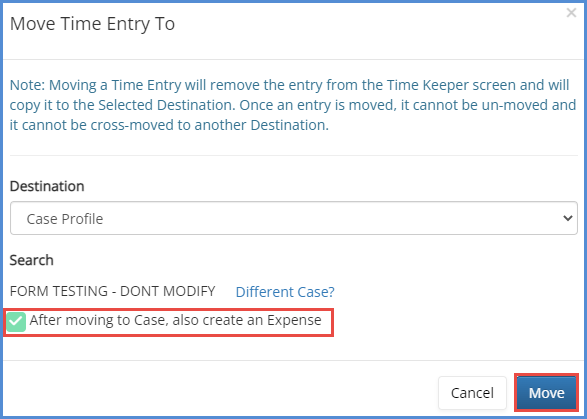
- Choose your rounding increment (if necessary), select the process where the expense is located, select the expense to be associated with this time entry, and then set the Expense Date.
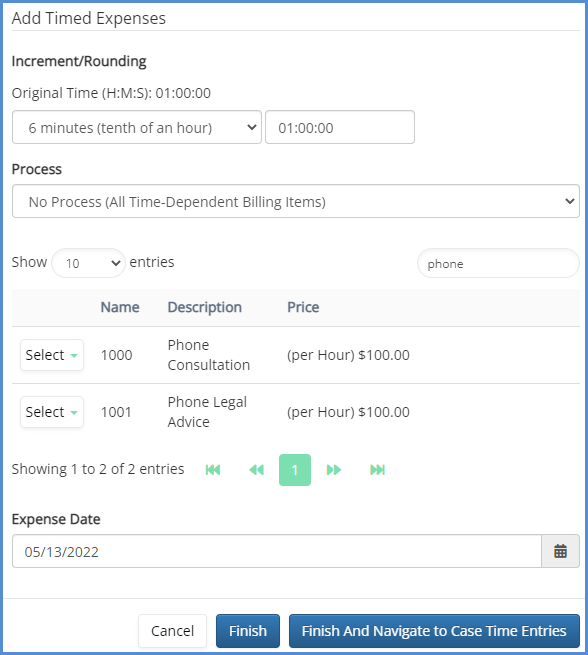
- When ready, either click the Finish button (to stay in the Time Keeper Module), or the Finish and Navigate to Case Time Entries button.
- Choose your rounding increment (if necessary), select the process where the expense is located, select the expense to be associated with this time entry, and then set the Expense Date.
- The Time Entry will be added to the Time Entries tab of the case, but it'll also have the associated expense added under the Expenses tab of the case.

- When wanting to create an expense from the time entry immediately, choose the box shown in the screenshot below and click Move.
- If you've chosen to move the Time Entry to the case, but have not yet created an expense for the item, you can do so from the Time Entries tab of the case by clicking the corresponding icon located under the actions column.

- Choose your rounding increment (if necessary), select the process where the expense is located, select the expense to be associated with this time entry, and then set the Expense Date.
- When ready, either click the Finish button (to stay in the Time Entries tab), or the Finish and Navigate to Expenses button.