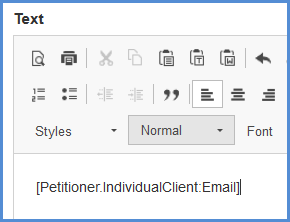TAG HELPER
The Tag Helper mechanism allows of you to search for specific tags and copy the tag text to your clipboard for pasting into letter templates and documents that you'd like tags to populate into. Here is our user guide article on the matter.
- Access the Tag Helper by hoevering over the Tools icon, then click Tag Helper.
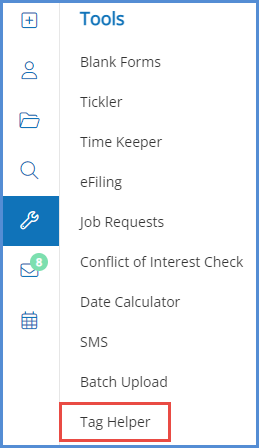
- Use the search criteria to find and identify the tag that you're looking for.
- When searching for a client related tag, you can set the client type (business or individual), along with the case role for said client (if necessary).
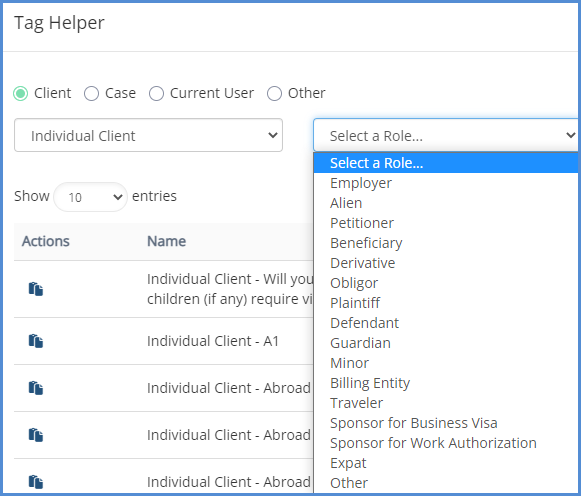
- Doing so will yield tags for the specific client type and role of the client on the case party tab of the case. Next, use the search field to narrow your results. For example, if you're looking for the Email address of the client listed as the petitioner on the case, this is what the search would look like:
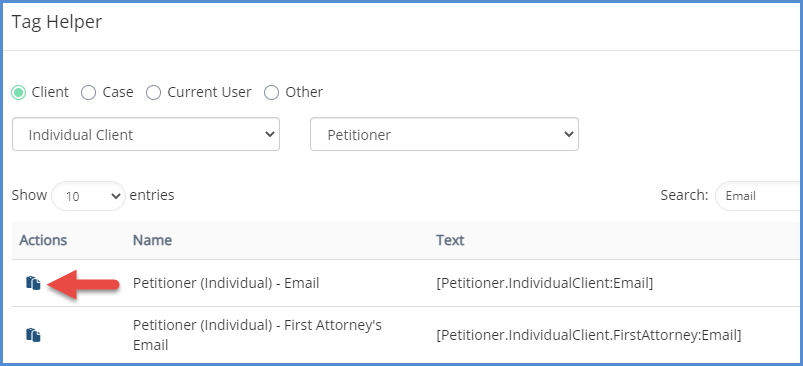
- Under the Actions column, use the copy icon to copy the specified tag text to your clipboard.
- Doing so will yield tags for the specific client type and role of the client on the case party tab of the case. Next, use the search field to narrow your results. For example, if you're looking for the Email address of the client listed as the petitioner on the case, this is what the search would look like:
- When searching for a case related tag, use the Case button and the search field.
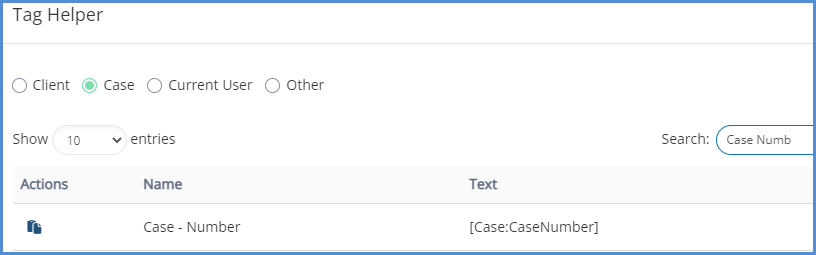
- When searching for tags based on your caseworker details, use the Current User option.
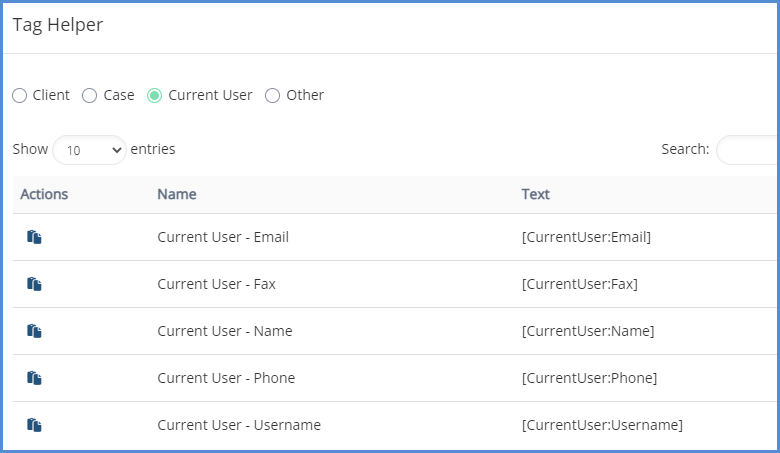
- Use the Other option for miscellaneous tags.
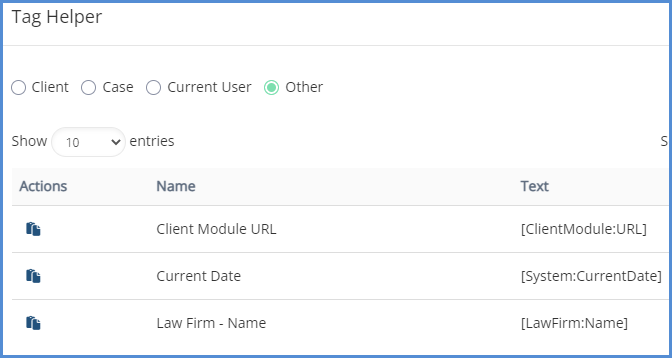
- When searching for a client related tag, you can set the client type (business or individual), along with the case role for said client (if necessary).
- After copying the necessary tag text to your clipboard, navigate to your letter template or document you need to paste your tag text into.
- Paste the copied tag text into the text editor.