SMTP MAIL SERVER SETTINGS
In the event that you decide that you'd like to use your own Mail Server to send Emails, you can override the eimmigration default mail server with your own. Doing this will allow all Emails sent through eimmigration to be sent from your mail server. For our SMTP video, click here.
NOTE: Using free-of-charge SMTP Service Provider as the SMTP Server is not a recommended as the service provider will place limitations on any emails sent through their SMTP Server. For example, Google has implemented these limitations in order to reduce spam abuse, spoof abuse, and other abuses.
-
To access the SMTP Settings, navigate to the Administrative Tools, and click on the Application Settings module.
-
Click on the SMTP Mail Server tab.
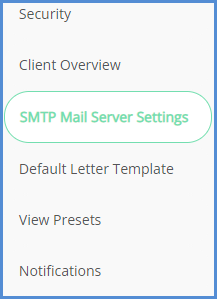
-
By default, the Use Default Mail Server box is checked, and there' s a field labeled General Email Address that must be filled out. The General Email Address field allows you to set a secondary sender address so that when you're sending an Email through eimmigration, you can choose this address as the "From" Email address.

-
To input your own Mail Server information, uncheck the box for Use Default Mail Server.
-
Fill out the open fields, and click Save. Note that if you do not have the appropriate data to input, you'll need to ask your IT team for the information as the team at Cerenade does not know any of the information for your office's Mail Server.
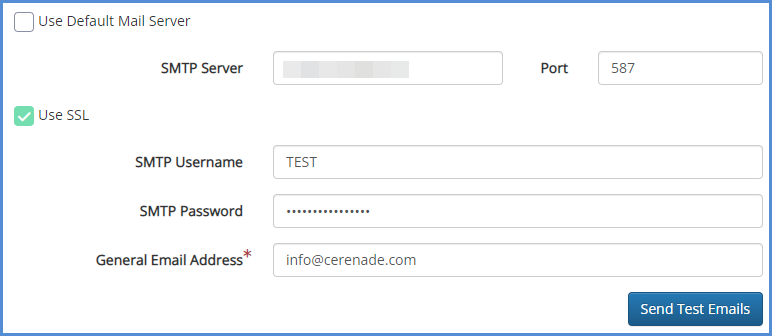
-
To test that you've input the credentials and information properly, you can use the Send Test Emails button. This will send out a sample Email to caseworkers (no Emails will be sent to clients). Your IT team can also check your Mail Server to see if Emails are being sent, after you click the Send Test Emails button.