SMS
The SMS Module is an optional, add-on module. If you wish to subscribe to this module, please contact your account manager. This article will review all main aspects of the SMS functionality. For our SMS video, click here.
- To ensure an SMS is able to be sent, there are some steps that need to be taken first.
- The first thing that must be done is making sure the recipient(s) have a cell phone number listed in their profile.
- SMS messages can be sent to clients and/or caseworkers. Before moving forward, please make sure the recipient(s) have a cell phone number entered into the cell phone field of the respective profile(s).
- Also note that no two contacts can have the same mobile number as the functionality will not work.
- If sending an SMS to a Client, the caseworker sending the message must be linked to the client via the client profile>Case Workers tab.
- The first thing that must be done is making sure the recipient(s) have a cell phone number listed in their profile.
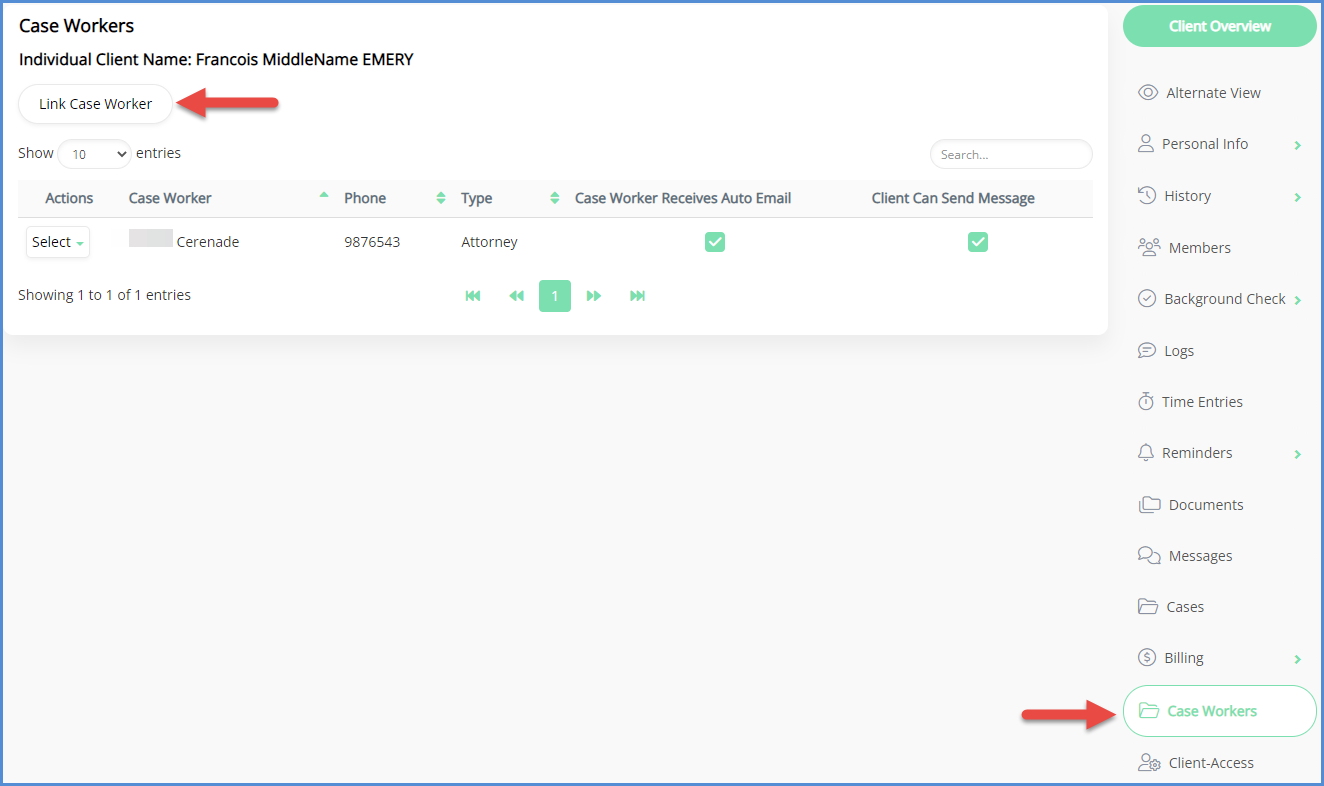
SENDING AN SMS MESSAGE FROM TOOLS
- After signing in to the caseworker module, you can send an SMS at any point, by clicking the SMS button
- NOTE: If you're in a client's profile when the choosing SMS, the client will automatically appear as a recipient on the message. If not in the client profile, you will need to select the recipient.

- NOTE: If you're in a client's profile when the choosing SMS, the client will automatically appear as a recipient on the message. If not in the client profile, you will need to select the recipient.
- Click the New SMS button, then the Recipient(s) button.
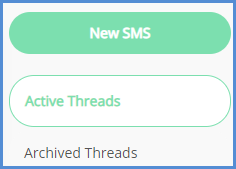
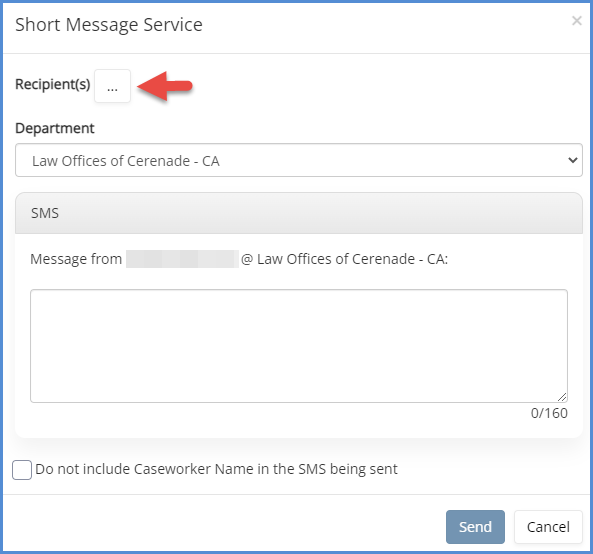
- You can send an SMS to Either Case Workers, Clients, or both. Set the role type, and type the name of the recipient(s).
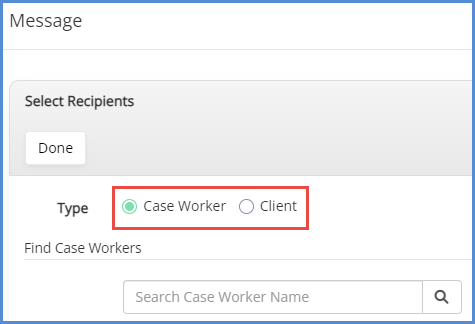
- Once you've searched for and selected your recipient(s), click Done.
- Enter your message in the text field. If you'd like to include the Law Firm name information in the SMS, click the box to do so. Once ready, click Send. Please note the 160 character limit.
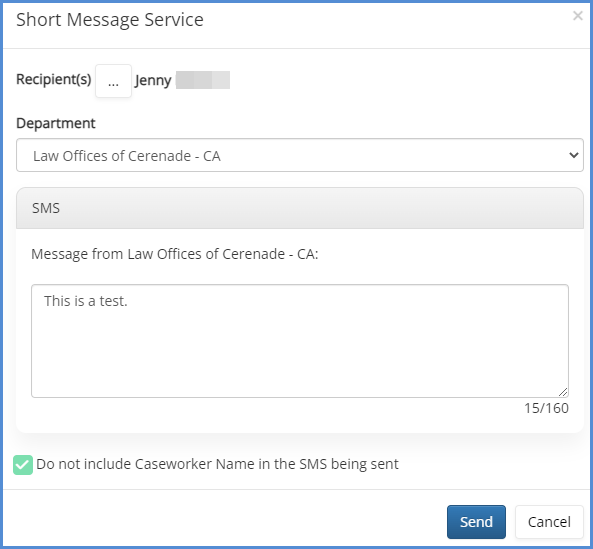
- The recipient will receive an automated message from a phone number with said message and a notice to not reply directly to the text. The message will also be logged in the client's profile (if sending to a client), as a system message.

ALLOWING CLIENTS TO REPLY VIA SMS
- You can give your clients the ability to reply to an SMS (text message) that you've sent them directly from their device. To set this up, navigate to the client's profile.
- Click on the Client-Access tab.
- Check the box for Access to Send SMS.

- Once the above steps have been completed, when you initiate an SMS to your client, they'll see a message similar to below, and be able to reply accordingly.
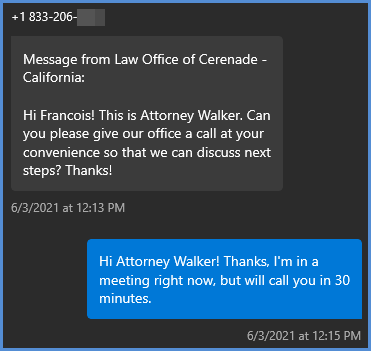
- If/when the client replies, the caseworker who sent the SMS will see the response in their Mailbox>SMS Messages module and be able to converse with the client directly from there.
