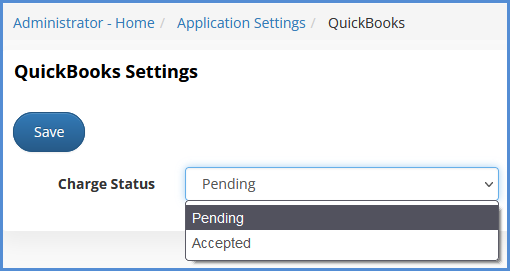QUICKBOOKS BILLING SETUP
In order to be able to use the QuickBooks Billing module, you need to be using the online version of QuickBooks, and not the desktop version. Also, you must have this module activated in your license. QuickBooks Billing is an Add-on Module which can be requested by contacting your sales representative. For our video on this matter, click here.
- From Administrative Tools, click on the Application Settings module.
- Click on the QuickBooks tab, then click Authorization.
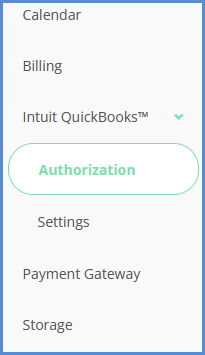
- The first thing that needs to be done, is authorizing eimmigration to link to QuickBooks. To do so, click the Authorize QB Access button.
- The site will re-route you to QuickBooks online, where you will need to log in with your QuickBooks credentials.
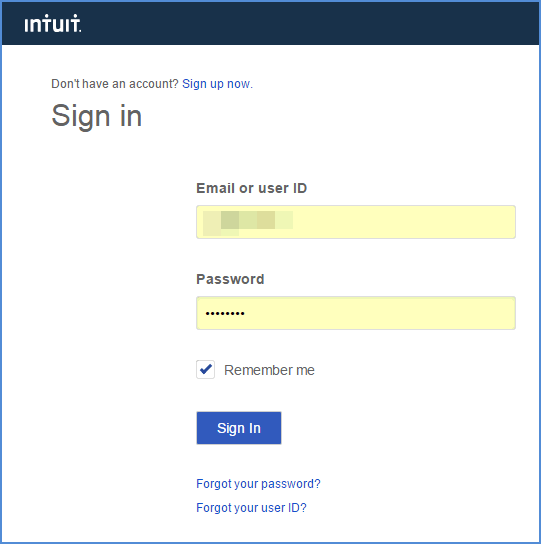
- Click the Authorize button.
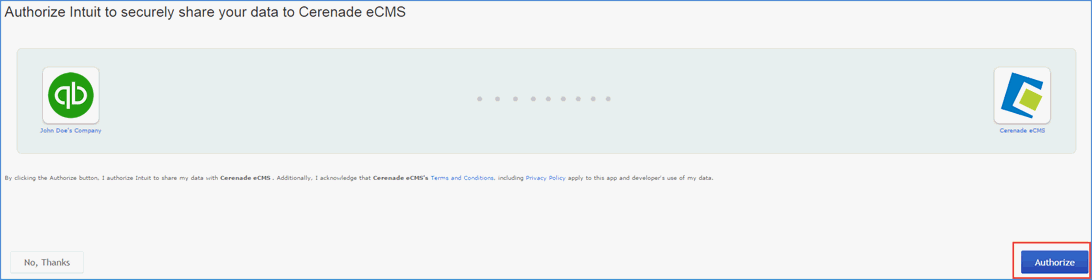
- You will be routed back to eimmigration, where you will see a confirmation that QuickBooks has authorized successfully.
- PLEASE NOTE: From time to time, you will need to re-authorize QuickBooks (based on QuickBooks' security settings), to do so, repeat steps 1-5.
- Click on the Settings sub-tab.
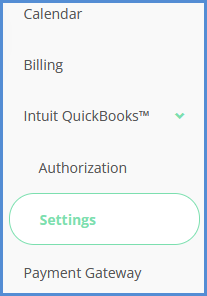
- From here, you can modify the Charge Status when adding a charge via the caseworker portal.
- Pending: When a charge is submitted to QuickBooks, it appears in QuickBooks as a pending charge, and can be accepted/confirmed via QuickBooks.
- Accepted: When a charge is submitted to QuickBooks, it appears in QuickBooks as an accepted charge.