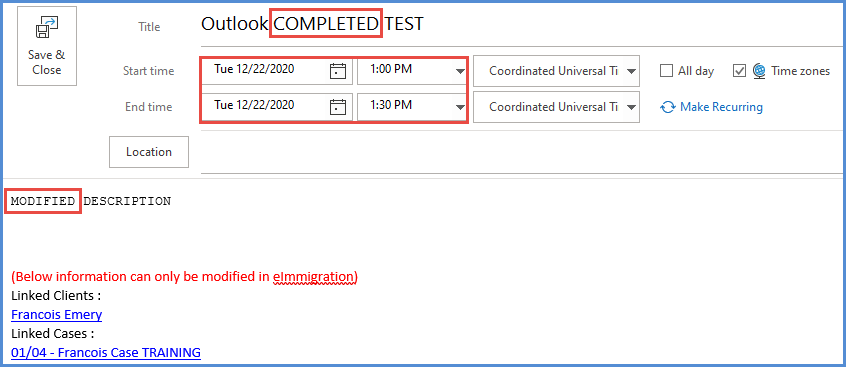OFFICE (OUTLOOK) 365 CALENDAR SYNC
If you have a subscription to the Microsoft Office 365 version of Outlook, you can sign in to your account through eimmigration's Calendar module. This will allow you to sync your calendar to be viewed and modified in both Office 365 and in eimmigration.
For our video tutorial on this topic, please click here.
- Navigate to the User Preferences module.
- Click on the Calendar>Settings Tab.
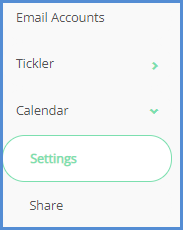
- Check the box to Connect to Office 365.
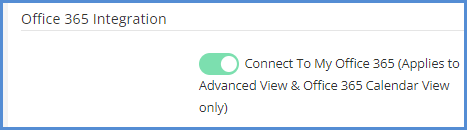
- Click Save.
- Navigate to the Calendar Module.
- For the Calendar drop-down, choose Connect to Office 365.
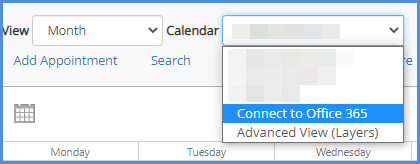
- A pop-up will appear that will ask you to sign in with your Office 365 account credentials. Enter your credentials and proceed through the connect steps in order to Sign in.
- Once complete, you will see all appointments and events that are part of your Outlook Office 365 Calendar. Via eimmigration, you can now add appointments to your Office 365 Calendar, and the will sync to Outlook. You can also view these events in your Outlook Calendar and modify them via Outlook, these modifications or additions will then appear in eimmigration. The Office 365 Outlook Sync is effectively bi-directional.
- After the Office account has been connected, when you click the Add Appointment button, you'll be able to add an appointment to your Office calendar, or, only your eimmigration calendar.
- Once the appointment has been saved, we can navigate to our Outlook Calendar, and see the appointment. Clicking on the event to show the details, we'll see that the related Client/Case information will also appear as text.
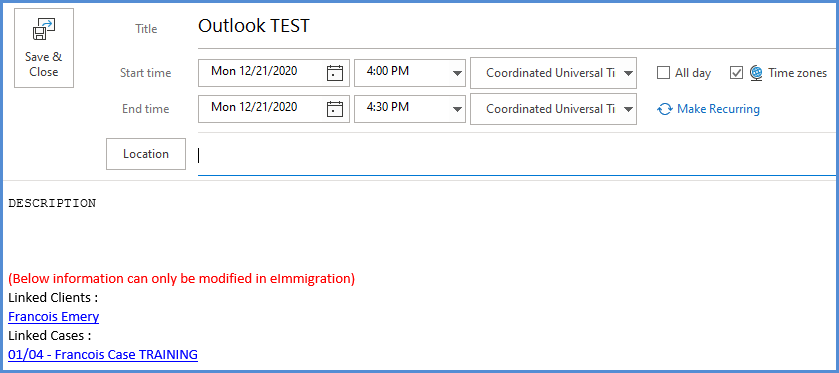
- Finally, if we modify this entry in Outlook, the changes will then appear in eimmigration.