ADDING INTERPRETER'S INFORMATION & FORM POPULATION
For our video explainer on this matter, click here.
- Navigate to the Administrative Tools.
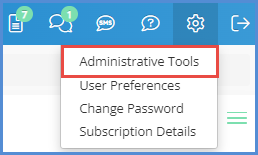
- Click on Users.
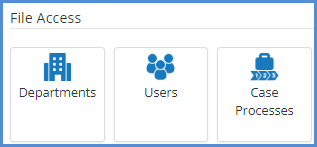
- Click the Add Caseworkers button.
- Enter the information for the interpreter.
- For the caseworker role, you can only select a single role, choose Interpreter.
- When selecting a department, if you have multiple departments, you can only choose one. If you plan on having the individual be interpreter for multiple departments, you can create an extra department, and associate the interpreter with this single department.
- The Email address of the added interpreter must be unique. This means that if the Email being used is the same Email for an existing caseworker profile, you must change it slightly. Either add an underscore before or a period after the Email address (as an example).
- If it is not needed, then you don't need to create a login account for the interpreter. Form population is not dependent on having a login account.
- Click the Save button.
Now, the newly created interpreter profile is able to populate the corresponding interpreter sections on the various forms. To populate interpreter data on to the forms, you can do the following.
- Navigate to the Caseworker Module.
- Navigate to a case.
- Click the Caseworkers tab.
- Link the Interpreter to the case. Make sure the "Transfer to Forms" box is checked.

- Open any form that asks for Interpreter information, and the linked interpreter will populate accordingly.