HOW TO “SHARE AND EMAIL” DOCUMENTS
Sharing a document allows for clients to login using their client access to view any shared documents. Before a client can have a document shared with them, they must have client access given to them. If a client does not have client access yet, please assign them client access and return to this article to complete this walk-through.
- Click on the Documents tab from the contact profile, then click into the folder where the document you're sharing is located.
- Note: This process is the same for any documents uploaded to the Documents tab, on the case profile.
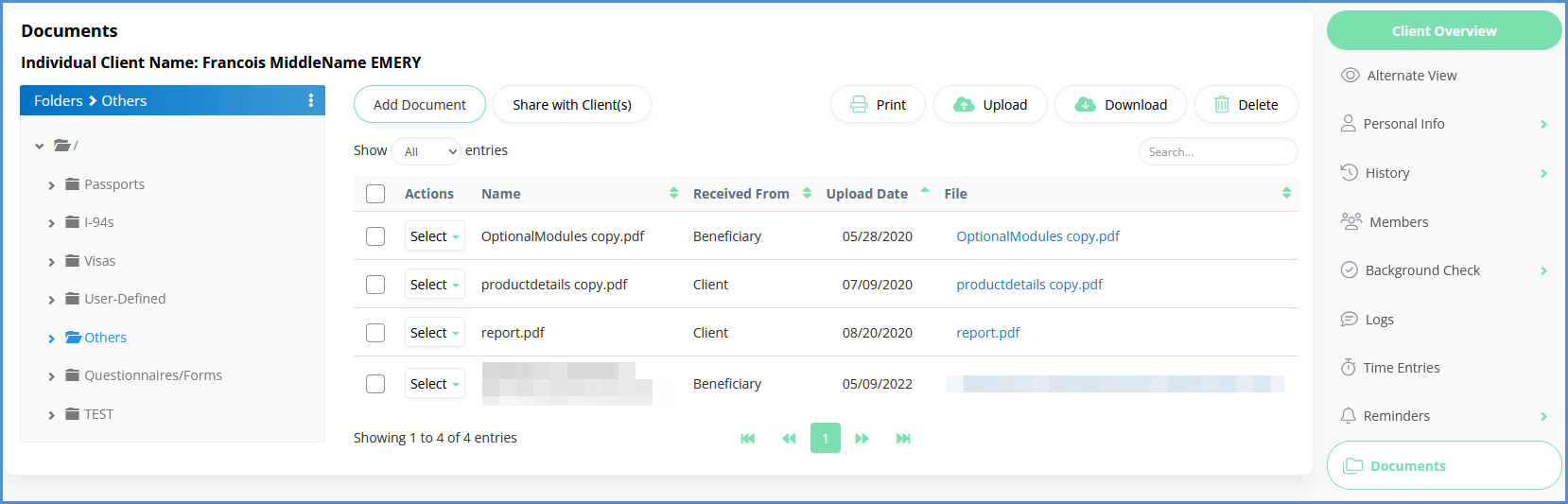
- Note: This process is the same for any documents uploaded to the Documents tab, on the case profile.
- Select the Document(s) that you wish to share with your client, and click the Share with Client(s) button.
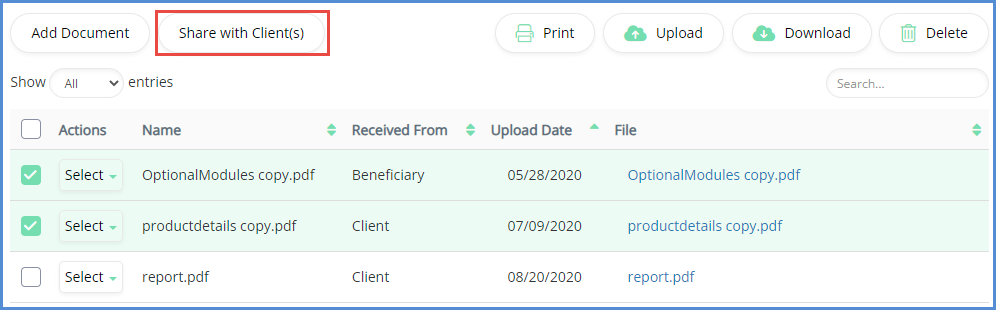
- Select whom you would like to share the document(s) with, then click Next.
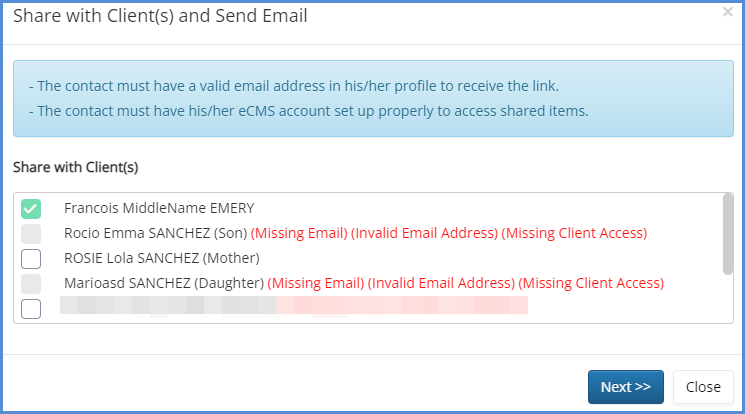
- If you'd like to notify the clients of this share, you can click the Email button. Otherwise, you can close the window.
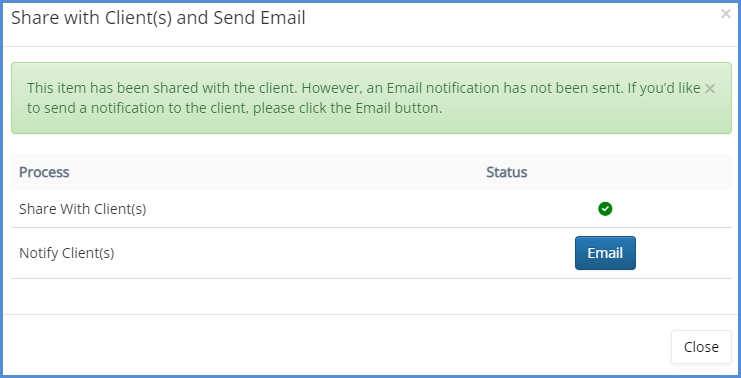
- Enter the Subject, make any other necessary changes/additions, and click Email.
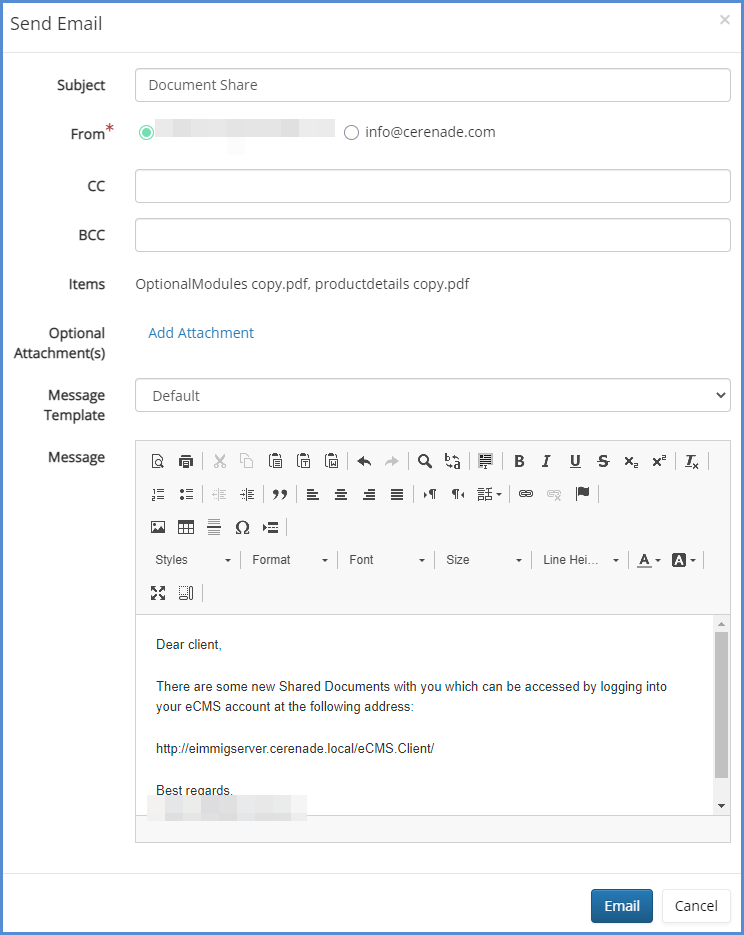
- Close the window by clicking the X icon.
- The client will get an Email with the client portal link. Once they click the link, and sign in, they can click the Shared Documents link to view these documents.
