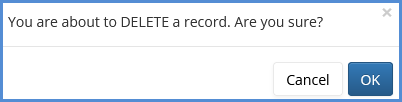HOW TO DELETE A CONTACT AND/OR A CASE PROFILE
This article will take you through enabling caseworker access rights for deleting clients or cases, and then how to delete a client or case profile.
- Navigate to Administrative Tools.
- Click on Application Settings.
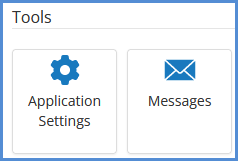
- In the Security Settings section, make sure Enable Client Deletion and/or Enable Case Deletion are checked, and click the Save button.
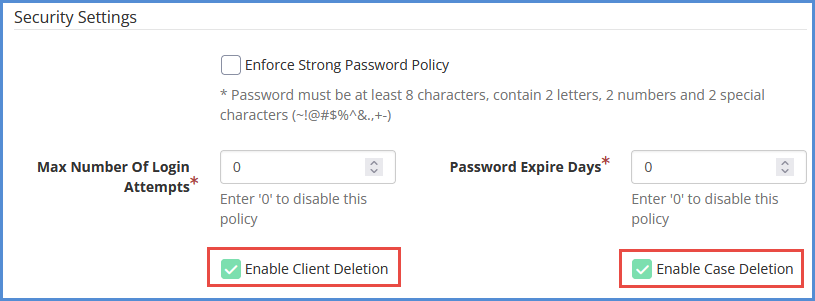
- Click File>Users.
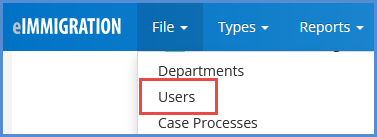
- For the caseworker you wish to update the access rights for, click the edit icon.
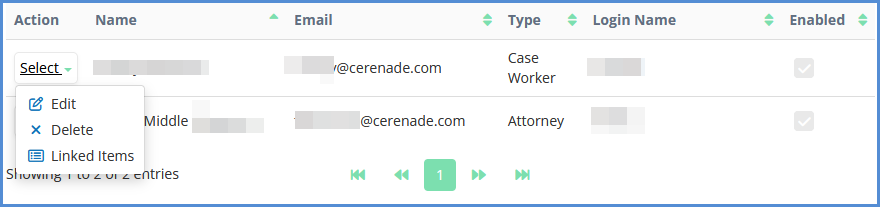
- Locate the access rights portion of the profile.
- In the access rights grid, locate the delete column, and the case and/or client rows, and make sure the box is checked for either or both items. When done, click the save button.
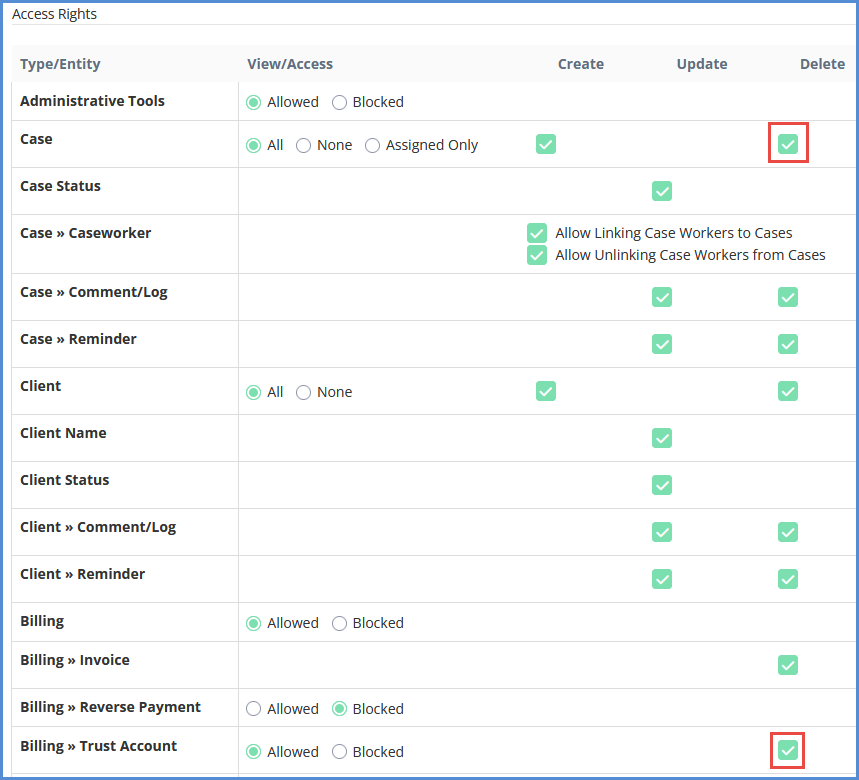
- NOTE: If your client or case profile has any data that may pertain to any of the other delete options in the access rights section, YOU MUST also enable access to delete those item.
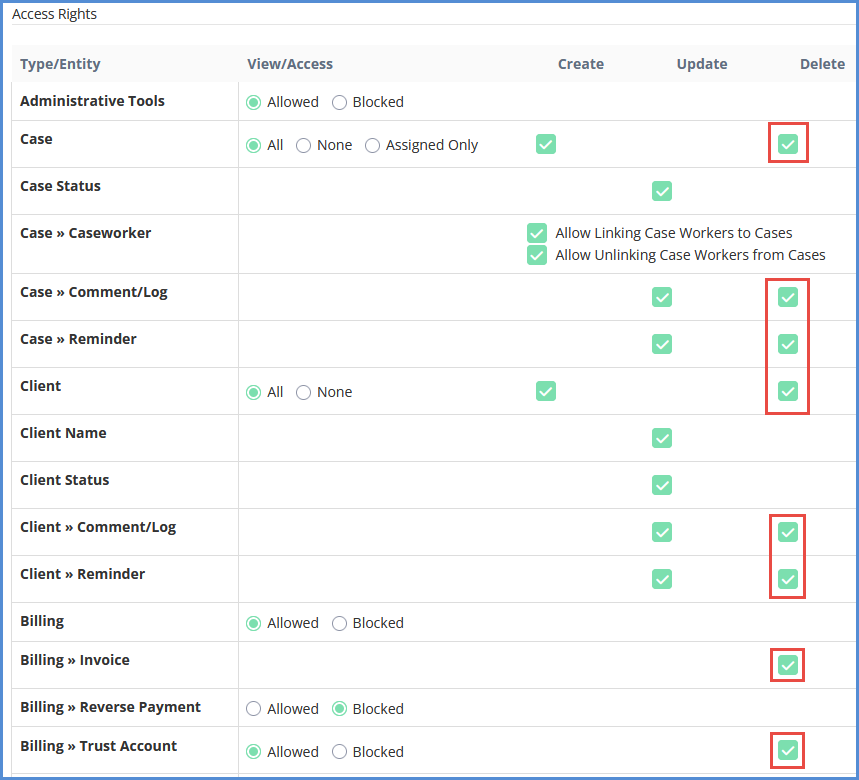
DELETING A CLIENT PROFILE
- Log in to the Caseworker Portal.
- Click on the Clients/Contacts module.
- Search for the client you wish to delete.
- Click on delete for the profile you wish to delete.
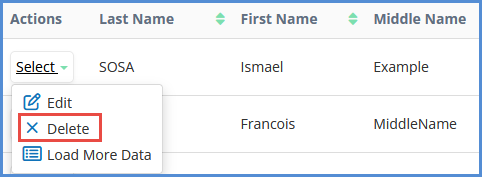
- Please note that deleting a contact cannot be undone. When to confirm you wish to delete the profile, click OK.
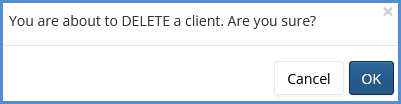
DELETING A CASE PROFILE
- Log in to the Caseworker Portal.
- Click on the Case module.
- Search for the case you wish to delete.
- Click on delete for the case you wish to delete.
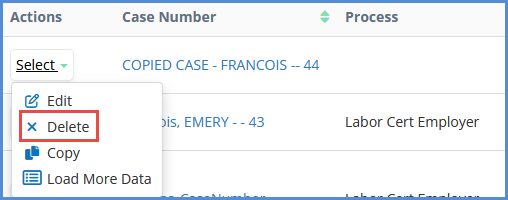
- Please note that deleting a contact cannot be undone. When to confirm you wish to delete the profile, click OK.