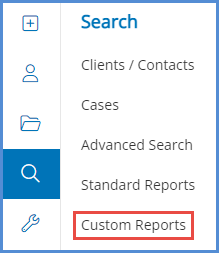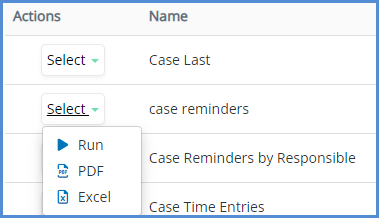HOW TO CREATE CUSTOM REPORTS
For our video on Custom Reports, click here.
- Navigate to the Administrative Tools, click on Templates.
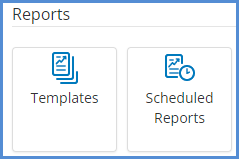
- Click on Add Report Template.
- Enter the appropriate information needed, as shown below.
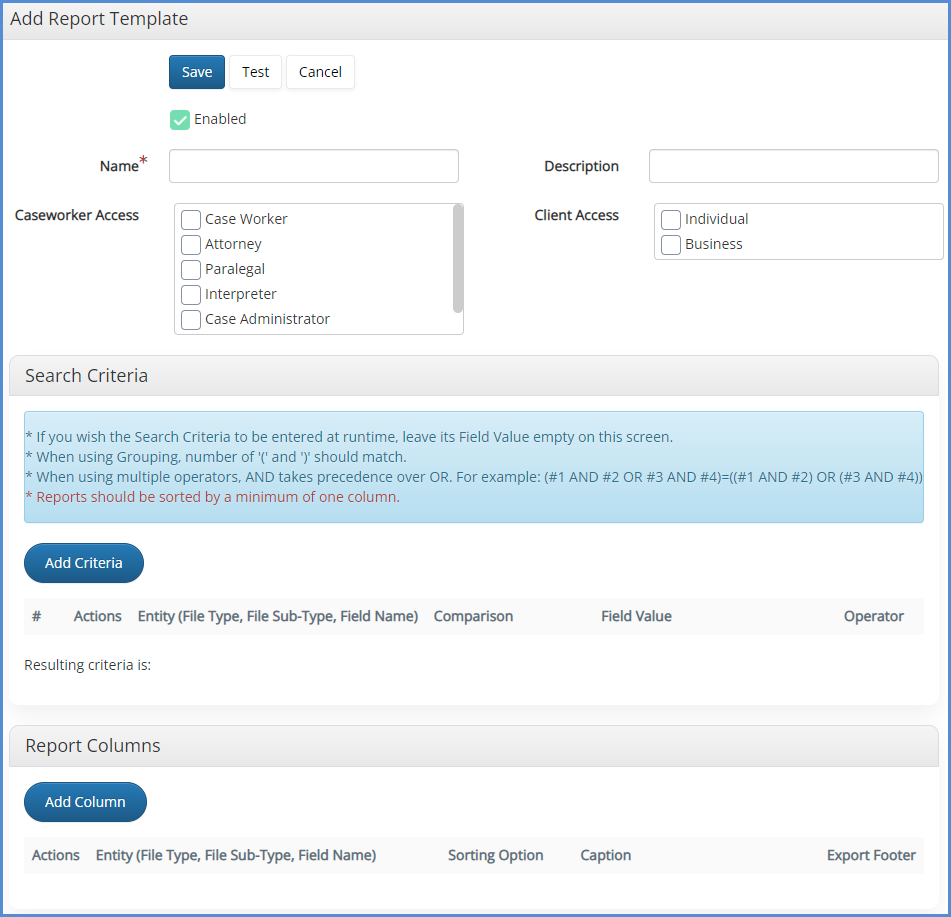
It is important to select the Attorney and/or Paralegal to give them access to this report. If want your clients to be able to view a given report (they will only see information related to them), you must select the type of client. Once you determine the name, description, access, criteria and columns of your report, click SAVE.
NOTE: You can copy an existing standard or custom report and modify it by clicking on the copy form button first. You can then edit the criteria and/or columns of that report in order to customize it. If you choose this option, it does not mean that you are modifying the stock report, you are creating a custom report that will be available from the custom reports module in the caseworker portal.
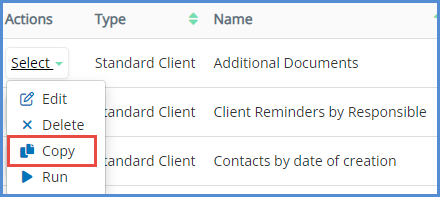
From the Administrative Tools you are able to open, delete, copy, or run the report.
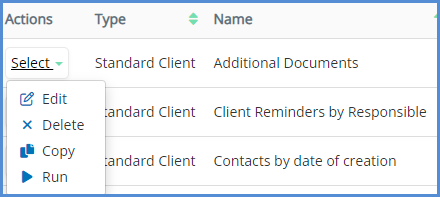
From the Caseworker module you can run custom reports by clicking on the Custom Reports button. You can generate the report on screen, or export to PDF, Excel formatted files.