HOW TO MANUALLY ADD A FORM TO A CASE
- From the case profile, click on the Forms tab.
- Click on the Add Forms button, and choose to either Search and Add Forms or Add a Pre-defined List of Forms (choosing this option will let you choose a case process and load all the forms linked to that process).
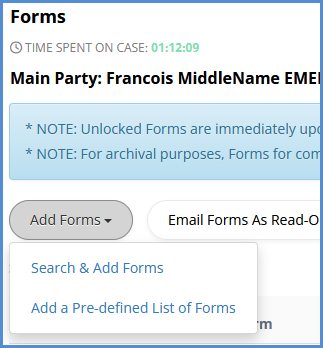
- For the purposes of this article, please click Search and Add Forms.
- From this page, you can either search a form by its name (ex. "N-400", "400", "N") and/or by its description (ex. "Biographic Information") OR you can also get a list of all available forms, by simply leaving the search fields blank, and just clicking the Find button.
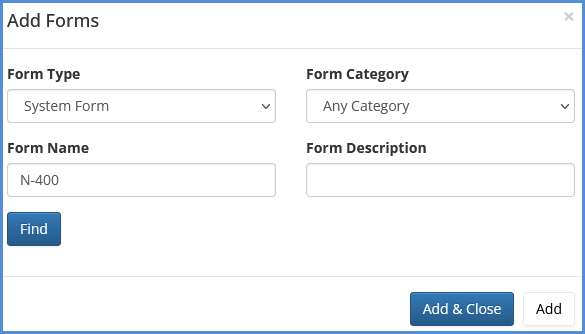
- Select the form(s) that you wish to add to this case, and choose to either click Add & Close (this will add the selected forms to the case and close the add forms box) or Add (this will add the selected forms to the case and allow you to search for other forms to add).
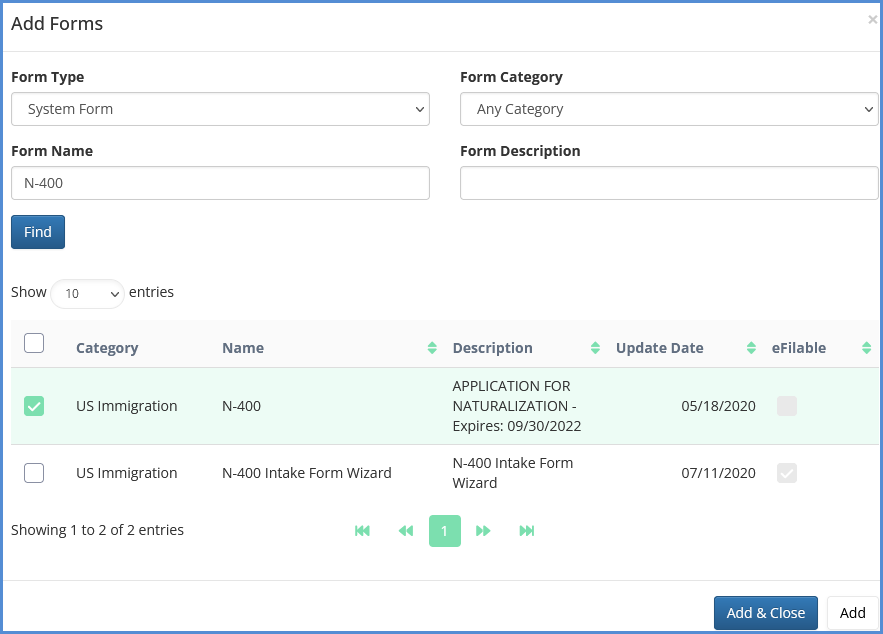
- The forms will appear at the bottom of your forms list.
