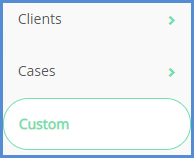HOW TO SEARCH FOR CASES
- Click the Cases button.
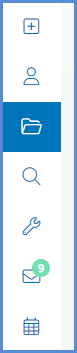
- On the Cases screen, the system allows you to search for a case by the case number, or by simply selecting the Sort By criteria and clicking Find. You may search by case party, and you may also add additional case parties to the search to narrow results even further.
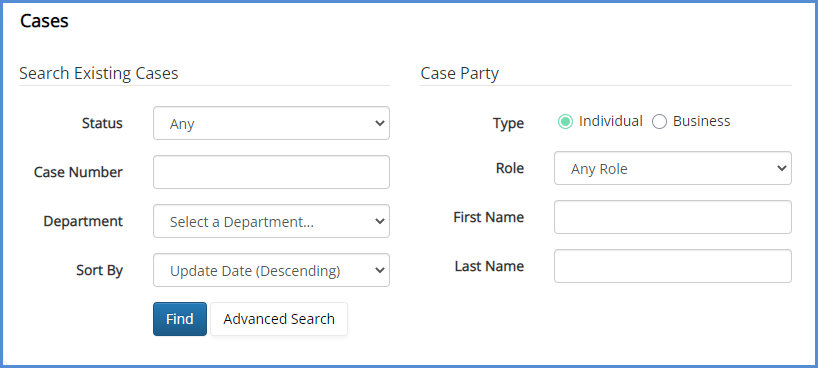
- From the results, click on the case number or Edit to open the case. From here, you can open up the case by clicking the
 button. You can also copy the case by clicking the
button. You can also copy the case by clicking the  button.
button.
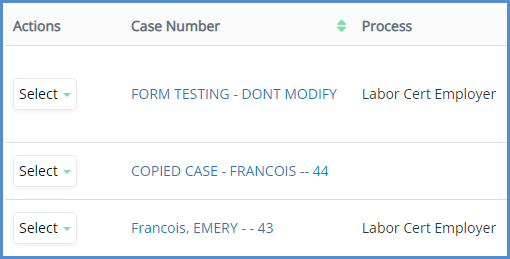
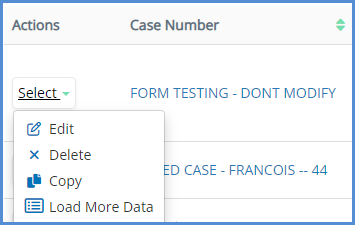
- You can also load/view additional case data and shortcuts by clicking Load More Data.
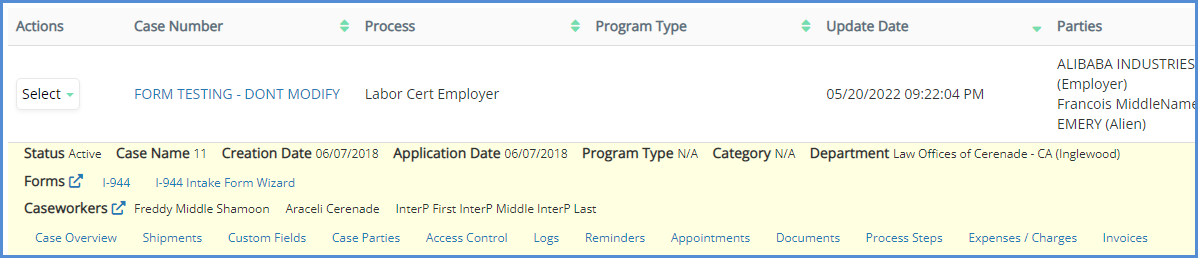
- You can also click the Advanced Search button to use additional fields to search for a case. From here, you can also search by General Info, Custom Fields, Reminders (Case), or Process Steps.
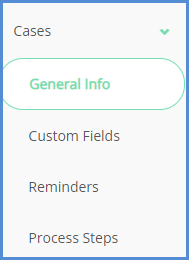
- You can also use the Custom tab, to run a search using any fields within the system.