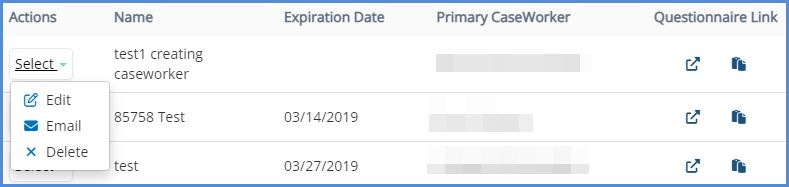COLLECTING CLIENT INFORMATION VIA QUESTIONNAIRES/INTAKE FORMS
There are a few methods for collecting client information via questionnaire. They are: Email Questionnaire to a NEW CONTACT, Email Questionnaire to an EXISTING CONTACT, ANONYMOUS Questionnaire, and PASSWORDLESS INTAKE. For a vido on this topic, click here.
- Hover over the Create button and click Questionnaire.
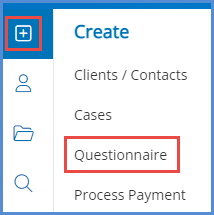
A. Email Questionnaire to a NEW CONTACT
1. Select the option to Email a Questionnaire to a client, and click Add New Client.
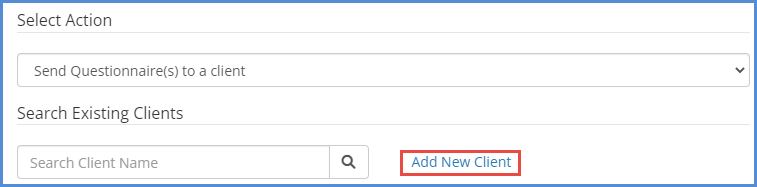
2. Enter the contact's information, and click Create Contact.
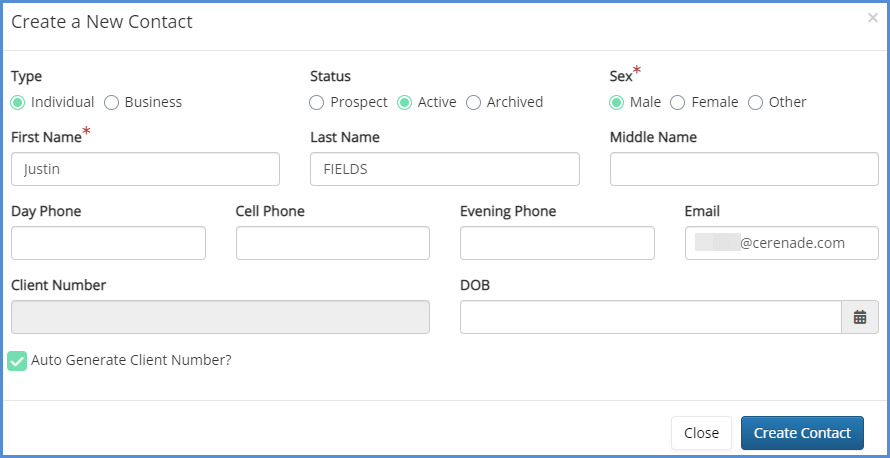
3. Enter in the contact's Username and decide whether or not to have the password generated automatically. When ready, click Save.
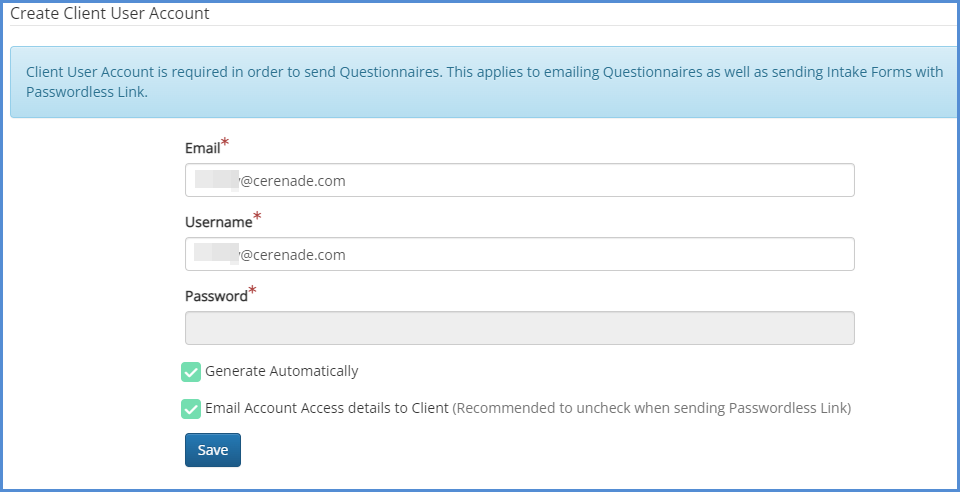
4. Complete the account access details Email, and when ready to send it out. Click the Email button. Please note from the screenshot that the User name and Password are hidden. They will be populated when the client receives the Email. Do not modify these fields or else the client will never see the proper information.
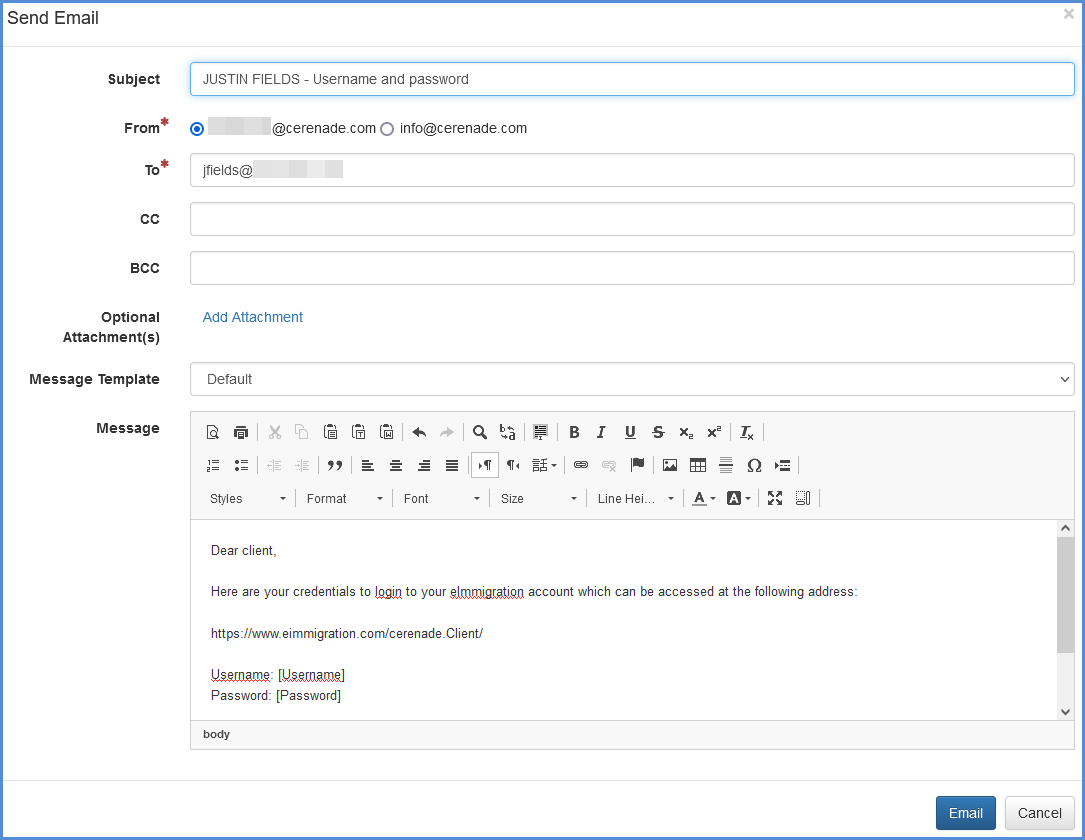
5. Next, choose your Delivery Method. You're able to either Email Questionnaires to your client, or, Send Intake Forms with Passwordless Link. For the purposes of this article, click Email Questionnaires.
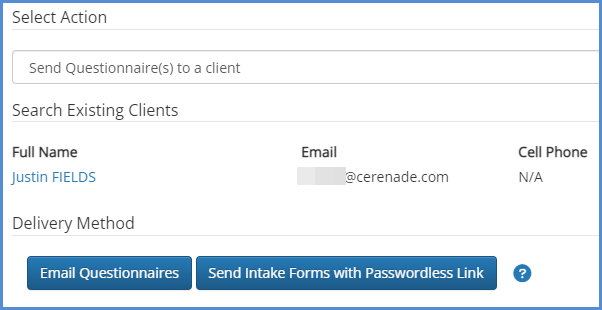
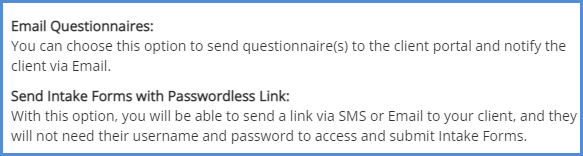
6. Either select the type of questionnaire or intake form from one of the case processes from your system, or you can also select or deselect specific portions of the questionnaire depending on what information you would like to capture from the client. In this example, we have chosen to include all portions of the questionnaire.
7. On the final page, you will be able to notify the client of the new questionnaire by clicking Send Email.
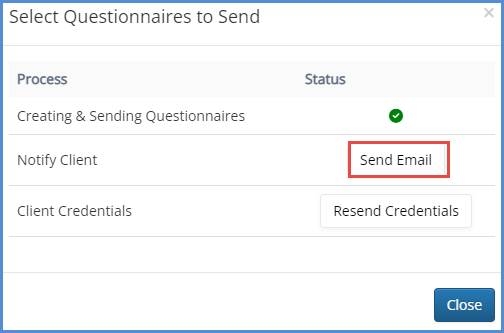
8. A pop-up will appear so that you can review the Email that will be sent to your client. Once the Email is ready to be sent out, click Email.
9. A confirmation message appears on the screen.
Note: If the client calls saying they have not received the Email. Ask them to check their spam folder, junk folder or wait about a few minutes for the Email to go through. If you receive the Email but your client has not then forward them your copy of the Email.
B. Email Questionnaire to an EXISTING CONTACT
1. Choose to Send Questionnaire(s) to a client.
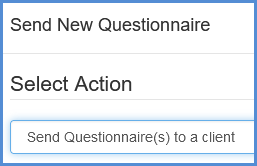
2. Search for the client by typing their name. Once the contact name appears in the results, select it.
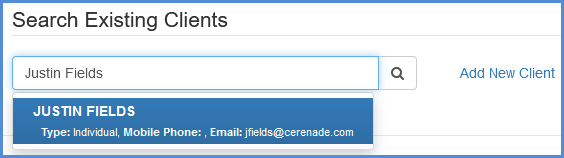
3. Repeat steps 5-9 above.
4. Note that if you select a questionnaire that is either already pending completion (client has access to this item), or pending acceptance (caseworker needs to accept this item via mailbox module>inbox), you'll get an error message. If you receive said error message, click the Back button, and uncheck any questionnaire that has been sent to the client already as is pending an action.
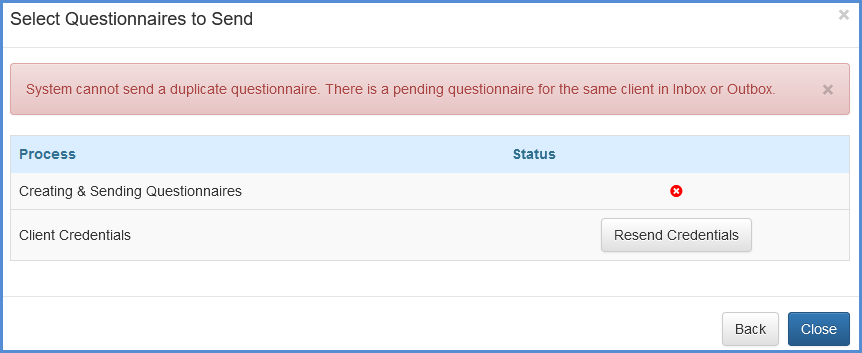
C. Anonymous Questionnaire(s)
1. Choose Anonymous Questionnaire.
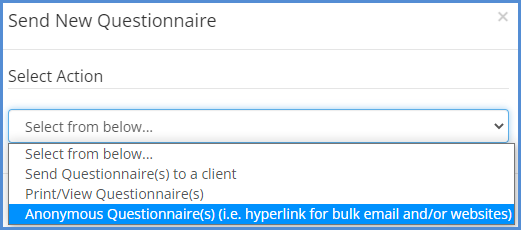
2. Click the Add Anonymous Questionnaire button.
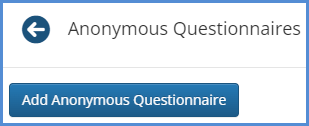
3. Complete the page by entering a Name for the Anonymous Questionnaire, Client Status, Exp. Date, assigned Caseworker, Questionnaire Pages, and Email message. When ready, click Save.
4. A link will be generated for the Anonymous Questionnaire. From here, you can use the Email icon ( ) to Email the link, or you can copy the hyperlink and post it on a website or send it via your own Email provider. When the user clicks on the hyperlink, they will be able to complete the questionnaire and submit it.
) to Email the link, or you can copy the hyperlink and post it on a website or send it via your own Email provider. When the user clicks on the hyperlink, they will be able to complete the questionnaire and submit it.