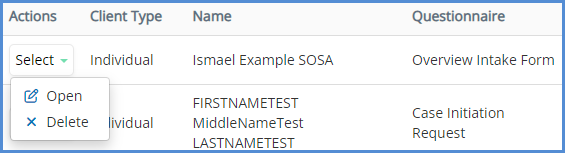HOW TO CHECK STATUS OF QUESTIONNAIRES VIA THE MAILBOX
- Click on Mailbox icon.
- Note, the number is the amount of items that are in inbox tab.

- Note, the number is the amount of items that are in inbox tab.
- You'll be taken to the inbox and you'll see three tabs.
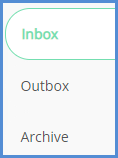
- Inbox This is where you can view/accept submitted questionnaires.
- Outbox This is where you can view/delete/submit (on behalf of the client) any in progress, or not yet started questionnaires.
- Archive This is where you can view all completed and accepted questionnaires.
INBOX:
- From the Inbox tab, you can search for the client in question, or you can simply click the search button to see a list of all completed, but not yet accepted questionnaires.
- From the results list, you can open and view/accept the completed questionnaire by clicking open. You can also delete the completed questionnaire by clicking Delete.

OUTBOX:
- Click the Outbox tab.
- From here you can search for the client in question, or you can simply click the search button to see a list of all pending questionnaires. Here we can see that after searching for a client, there is one portion of the questionnaire that has been opened and is being worked on.
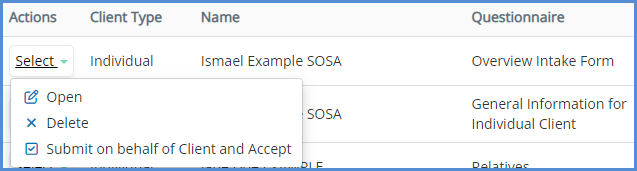
- NOTE: On this screen there are also 3 actions that can be taken depending on the button you select. You can open the questionnaire to view (but not edit) it by clicking the Open button. You can delete the questionnaire by clicking the Delete button. Finally, if a client has completed the questionnaire but has forgotten to submit it, you can submit the questionnaire on the client's behalf by clicking the corresponding button.
ARCHIVE:
- From the Archive tab, you can search for the client in question, or you can simply click the search button to see a list of all completed and accepted questionnaires.
- From the results list, you can open and view the completed questionnaire by clicking Open. You can also delete the completed & accepted questionnaire by clicking Delete.