HOW TO UPLOAD DOCUMENTS TO A CONTACT PROFILE
- Once the contact profile has been opened, click on the Documents tab, then click the folder where you'd like to upload the document to.
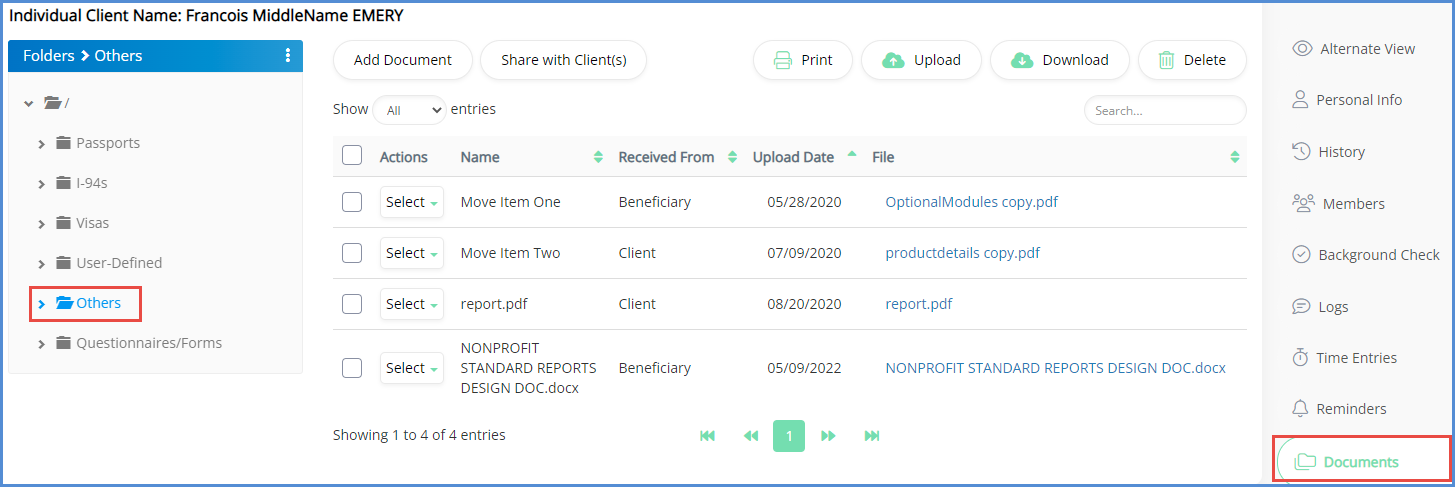
- Click on Add Document.
- On the next screen, you can do the following: Enter the name of the document, select who it was received from, and choose the file location.
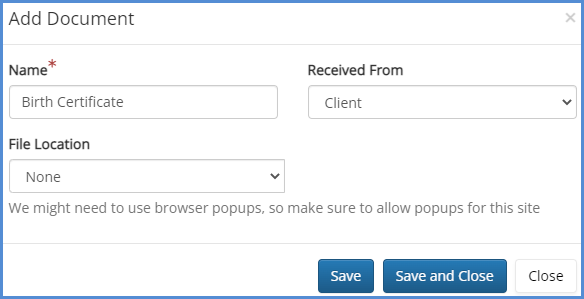
- Once you select the file location, a pop-up will appear that will allow you to select the file. Click select and find your file.
- Once the file has been uploaded, you can click Save to save the document to the system and proceed to adding another document. Or, if this is the only document you need to upload, you can click Save and Close. If you click Close without clicking Save or Save and Close, you will cancel the upload.