Emailing Forms to Clients for Editing Purposes
If you want your clients to edit forms, then you need to give them access rights to login and edit forms. Once you've given clients access to the system, you will be able to email your clients to let them know that they can edit/review their forms.
The following are the steps you need to take to send forms to clients for editing purposes:
- From the case profile, click on the Forms tab.
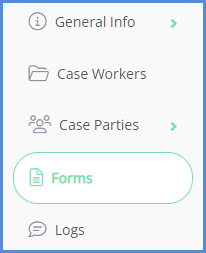
- Select the forms you wish to have edited/reviewed by the client, and click on “Email Forms As Editable HTML”.
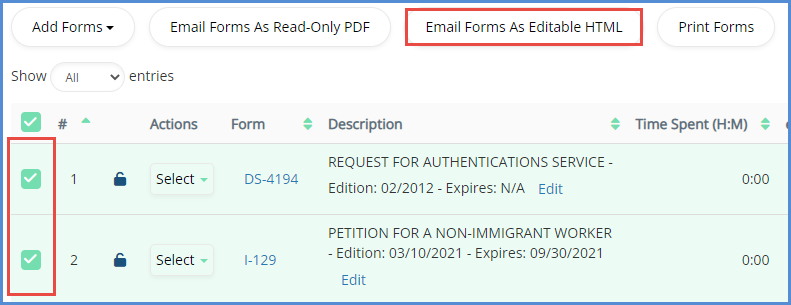
- On the next screen, enter the Subject, choose the recipient, modify the body of the email (if necessary), and click the Email Forms button.

ACCEPTING FORMS AFTER SUBMISSION
- Once a form has been completed by the client and resubmitted to the user, you must approve the form before the edited version will appear in your forms list. To start, navigate to the Mailbox module.
- From the Inbox tab, either find the form from the results, or if need be use the search area to narrow the results.
- Once you find the form that you wish to accept, open it to view the form. Alternatively, if you wish to just accept the item without opening it, click accept.
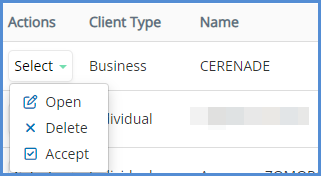
- Review the form, and once you are ready to accept it into your database, click on the Accept icon located in the tool-bar above the form.
- You are not able to edit the form while viewing it in this format. To edit it, you must open the form from the case profile.

- You are not able to edit the form while viewing it in this format. To edit it, you must open the form from the case profile.
- The form has now been accepted and is available for use in the forms list for the case in question.