CASE PARTIES HOW THEY ARE SET AND HOW THEY POPULATE FORMS
- From the Case profile, click on the Case Parties tab.
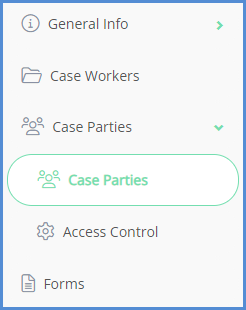
- Next click on the Link Case Party button.
- If the contact is already in the system you can enter in the client's information in the necessary fields, and click find. Conversely, if the contact is not in the system, you can click the New Contact button to create and link a new contact to the case.
Adding a Contact who is already in the System:
- To add a contact who is already in the system, type the client name in the Client field, once the client appears, select them, choose their role, and click the Link Party button.
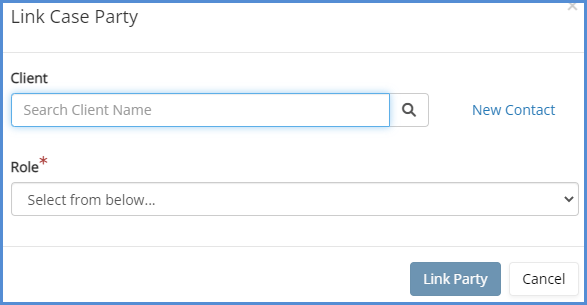
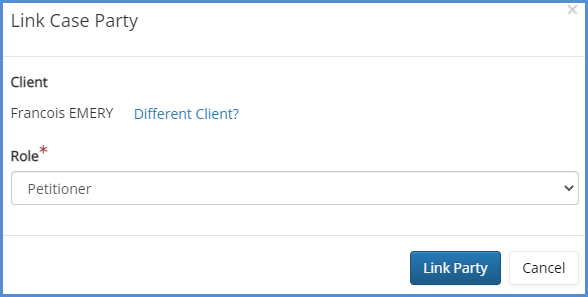
Linking a New Contact to the Case.
- To add a party to a case who is not already in the system, click New Contact.
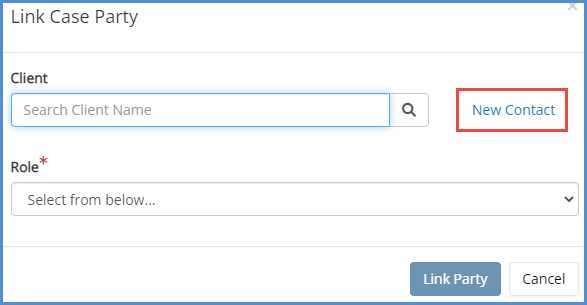
- On the next screen, you can toggle between entering either an Individual or a Business. Select the type of contact you' like to link to the case and enter in the necessary information. Next, click the Create Contact button.
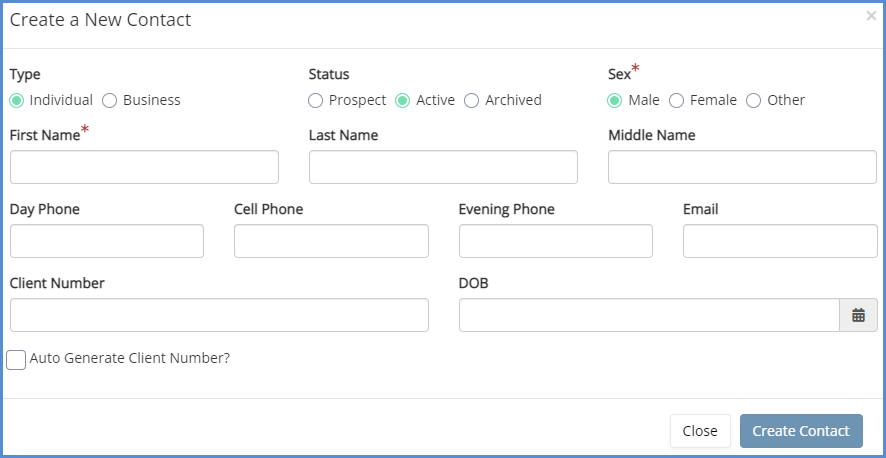
- Finally, choose the role of the party, and click Link Party.
- When linking a new contact to a case, the linked party will now have a fully edit-able profile in the system.
- When linking a business to a case the business' role MUST ALWAYS BE Employer
