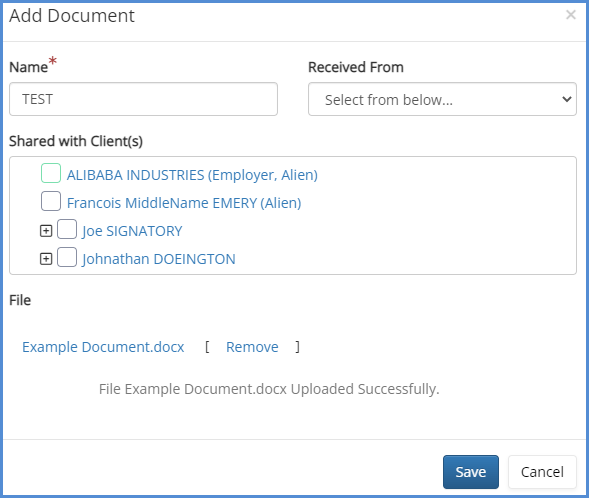DOCUMENT REPOSITORY
The Document Repository module allows you to upload default documents that can be included in various areas of the application. Easily track and update organizational documents for all caseworkers at any time. For our video on this topic, click here.
ADDING DOCUMENTS TO THE REPOSITORY
- Navigate to the administrative tools.
-
Under the File Access header, click on Document Repository.
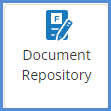
- To add a document, click the Add Document button.
- Drag and drop the document(s) you wish to upload to the repository.
- When ready click Upload.
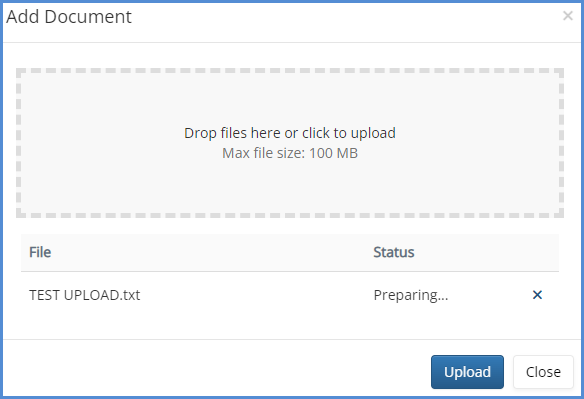
- If you have access to the optional module: Cloud Storage, you can link documents from your third party storage solution to the document repository as well.
- When you click Add Document, change the file location.
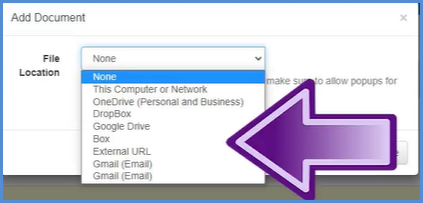
- When you click Add Document, change the file location.
ADDING REPOSITORY DOCUMENTS TO A CLIENT OR CASE PROFILE
- The steps to add a document to a client or case profile are generally the same. For the purposes of this article, we'll add a document to the case profile>documents tab.
- From the Case Profile, click on the Documents tab.
- Click on the Add Document button.
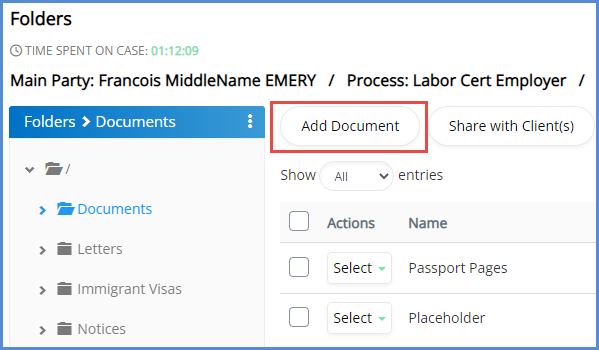
- For the File Location drop down, choose Import From Document Repository.
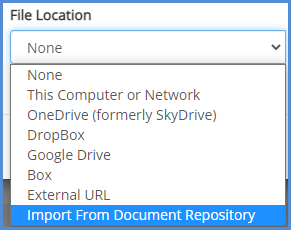
- From the corresponding pop-up, select the document from the repository, that you'd like to add.
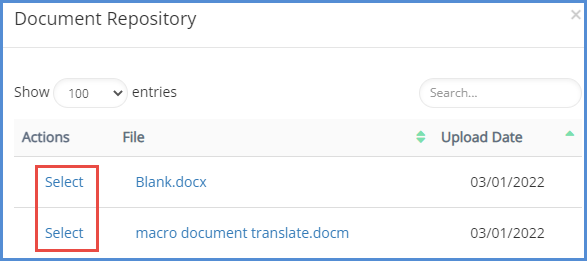
- Name document entry, click Save.