DOCUMENT ASSEMBLY
Document Assembly enables the caseworker to create a packet with a combination of forms, documents, and letters. For our video article on this matter, click here.
- From a case, click on the Document Assembly tab.
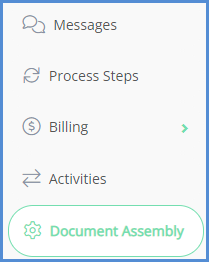
- If this is the first time you're creating a document assembly, click on New.
- Name the instance of this document assembly, click Save Changes.
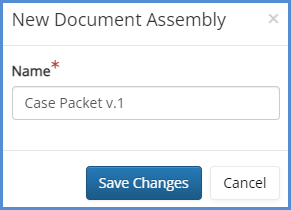
- After the document assembly has been created, you can select the different Forms, Documents, and Letters that should be part of the case packet. To add an item to the case packet, check the corresponding box, and then click the arrow button at the center of the page.
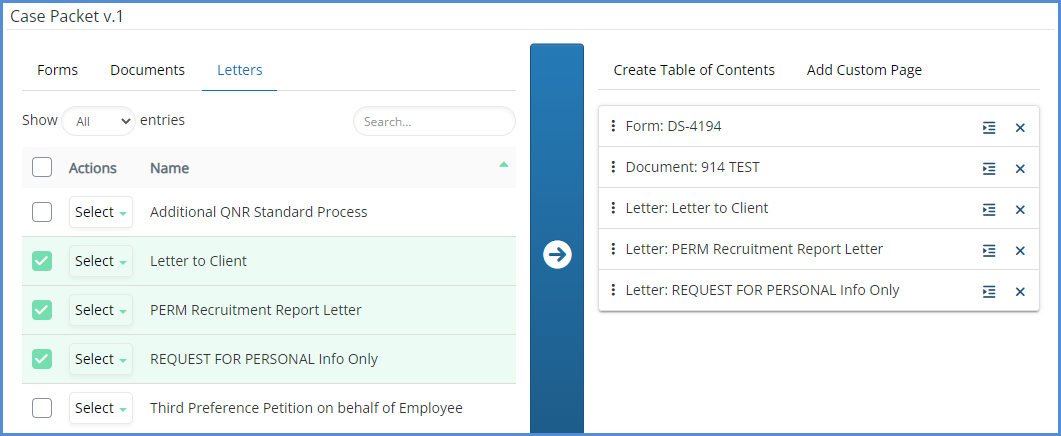
- You're also able to create a Table of Contents or add a Custom blank page, using the buttons at the top of the right column. You can also drag the packet items in order to reorder them as you'd like.
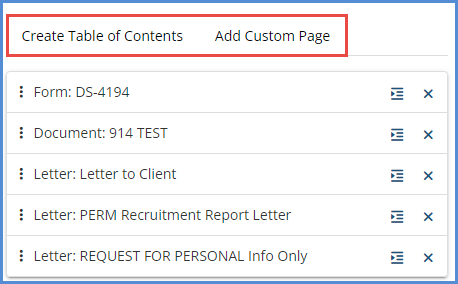
- When finished assembling your packet, you can click on the Email Document Assembly button to have the packet Emailed to the preferred recipient. Note that because packet sizes can theoretically be quite large, we do not allow for instant downloading. On the Email page, you also have the options to include a footer, and include additional attachments.
