DEFAULT START PAGE
If you're finding yourself always navigating to the same page after sign in, you can set your default start page and be taken directly to that page after sign-in.
- Log in to the application.
- Navigate to the User Preferences.
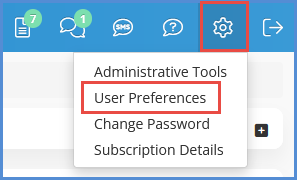
- Find the drop-down for Default Startup Page, and make your selection. Click Save.
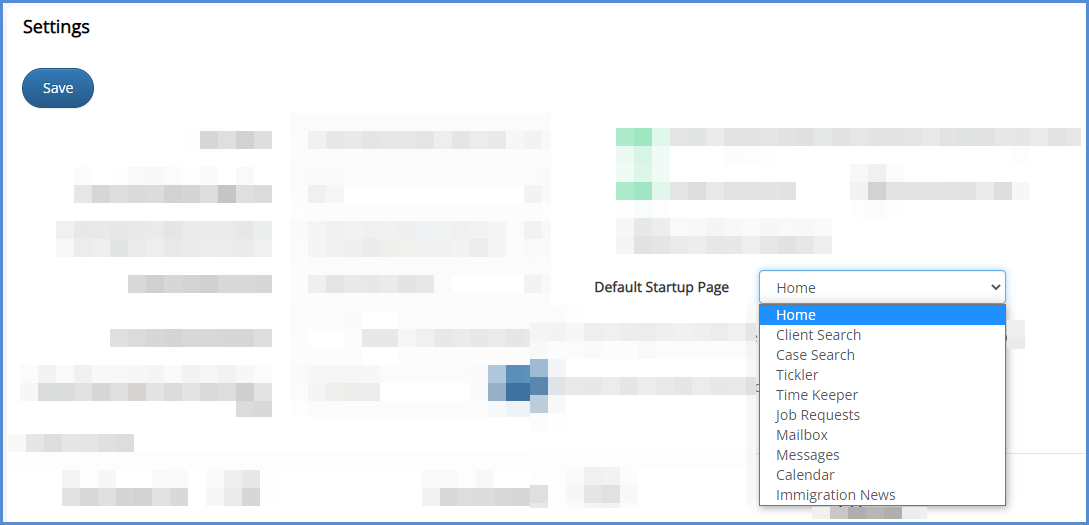
- NOTE: When setting your default start page, you should also take time to double check your eimmigration bookmark. When setting your bookmark, you want to make sure it is only set as follows "https://www.eimmigration.com/XXXX" with the XXXX being your unique site directory. If the bookmark is set to redirect to the login page or set to take you to another page after log in, whatever default startup page you set will not work.