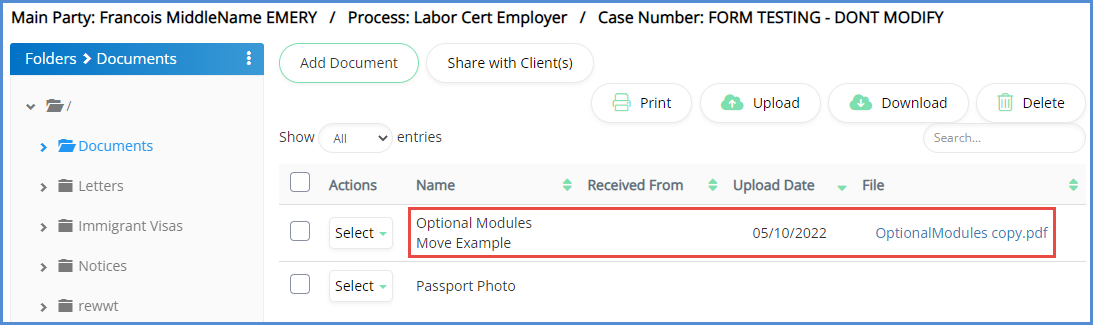Copy and Paste Documents
If a document is uploaded to the system and you wish to copy it to another location that accepts document uploads, the copy and paste functionality can be used. This is particularly helpful if a client uploads a document to their client profile, and you wish to copy it to the case profile for example. Note, this functionality will be available after a document has been uploaded into the system. Also note, that this is a copy and paste function, if you want to remove the document from its original location, you must go back and do so manually.
- Identify the document you wish to copy, and choose edit.
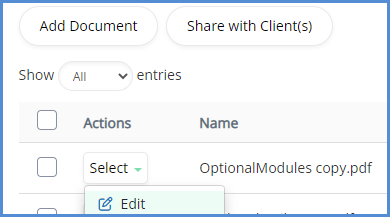
- Click on "Copy to Clipboard".
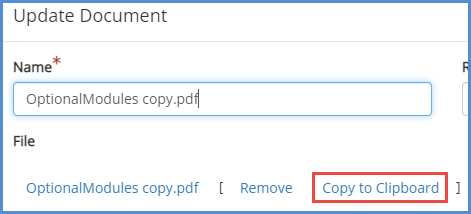
- Click Close.
- Go to the area of the system that you wish to paste the document to. For this example, we will paste the document to the document tab of the case profile. When there, click on Add Document.
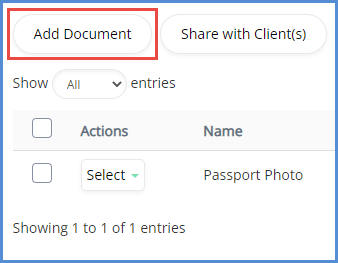
- Name your document, and then from the file location drop down, choose Clipboard.
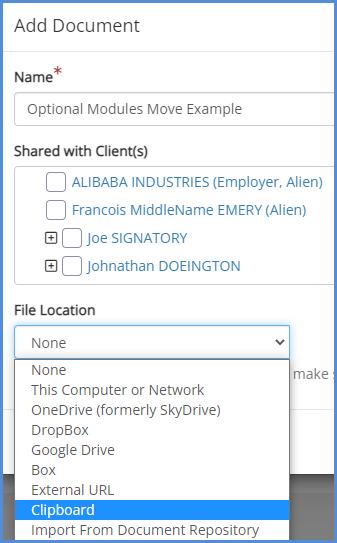
- The pop-up will refresh and show the document name. Click Save.
- The document has now been copied over to the case profile.