WHAT TO DO IF YOUR CLIENTS AREN'T RECEIVING YOUR EMAILS
If you have ensured that you've entered the client Email information correctly and the client still claims the Email is not being received, there may be an issue with their Email provider. That issue is most likely that their provider is marking your Email from eimmigration as spam. In that situation, you will need to add a "General Email Address" to the eimmigration system. Once that is completed, you can set the newly added General Email Address as the default option when sending an Email; this is done via the caseworker portal. Please follow these instructions:
- Navigate to the Administrative Tools.
- Click on Application Settings.
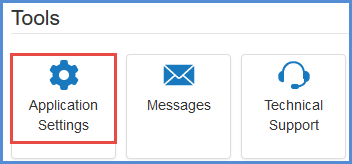
- Click on the SMTP Mail Server Settings tab.
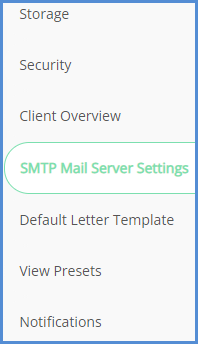
- In the General Email Address field, enter the Email address info@eimmigration.com, and click the Save button.
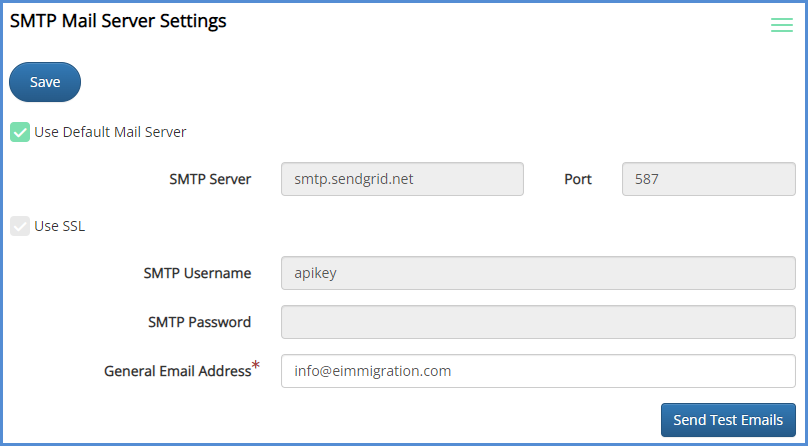
- Exit the administrative tools, and navigate back to the caseworker module.
- When sending an Email to the client, you will now see a secondary sender Email address (info@eimmigration.com). Select it as the "From" option.

- The client should receive the Email now. If they do not, please double check their address, or send an Email to yourself to make sure it is being sent out correctly.
SETTING THE DEFAULT SENDER EMAIL
If you would prefer to set the General Email Address set in the above steps as the Default Sender Email, follow the steps below. Doing this will save you from completing step 5 from above, as the General Email Address will already be selected.
- From the Caseworker Portal, click on User Preferences.
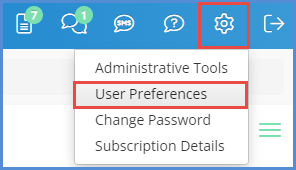
- Using the Default Sender Email drop down, select 'info@eimmigration.com'.
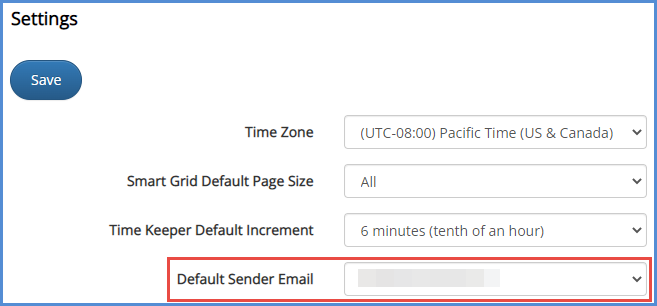
- Click the Save button.