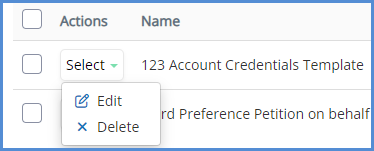CHANGING DEFAULT PROCESS LETTERS
NOTE: The changes made here will be reflected on any new cases created with the given case process. Any previously created cases will remain unaffected.
- Navigate to the Administrative Tools.
- Click on the Case Processes icon.
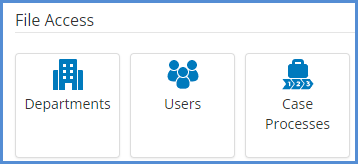
- From here, identify the case process you wish to modify the default letter templates for, and click the letters icon.
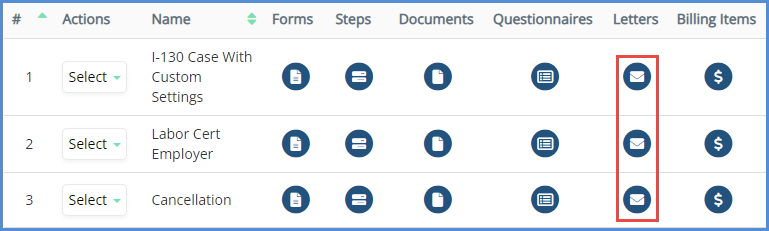
- To add a letter template to a case process, click the Add Letters button.
- Select the letter templates you wish to add to this case process, then click Add Letters.
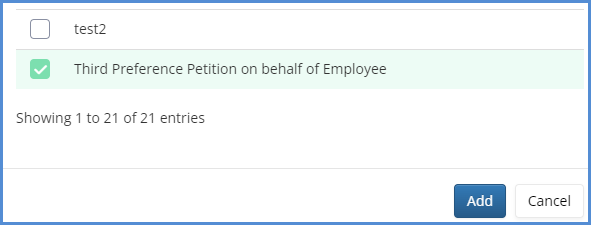
- To update the letter template name, click edit. Also, to delete the letter template from the case process, click delete.