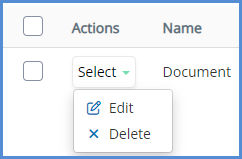CHANGING DEFAULT DOCUMENT CHECKLISTS
NOTE: The changes made here will be reflected on any new cases created with the given case process. Any previously created cases will remain unaffected.
- Navigate to the Administrative Tools.
- Click on the Case Processes icon.
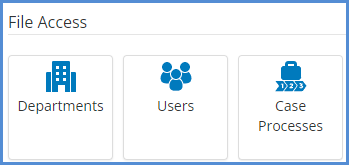
- From here, identify the case process you wish to modify the document checklist for, and click the documents (
 ) icon.
) icon.
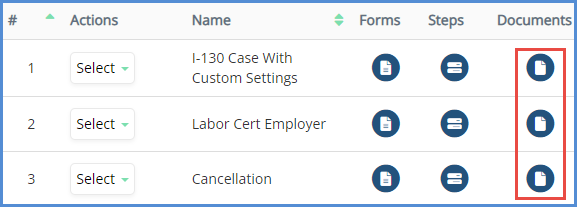
- To add a document to the process checklist, click the Add Document button.
- Enter the document name. Click Save.
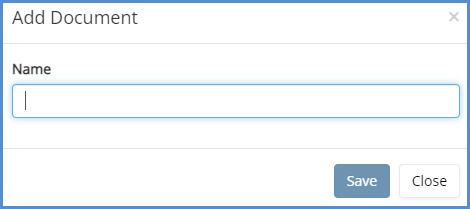
- To edit an existing checklist entry, hover of the Select button, and click Edit. To delete an existing checklist entry, click Delete.