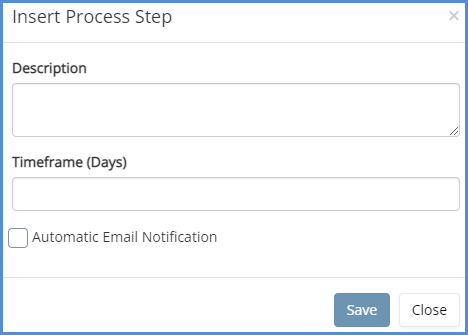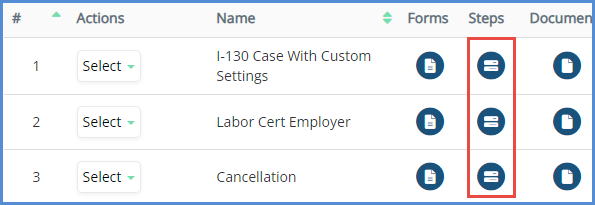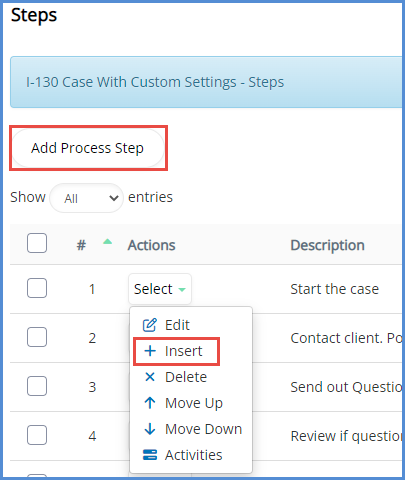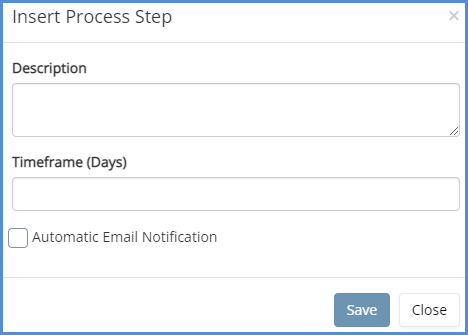![]()
CHANGING DEFAULT CASE PROCESS STEPS
NOTE: The changes made here will be reflected on any new cases created with the given case process. Any previously created cases will remain unaffected.
- Navigate to the Administrative Tools.
- Click on the Case Processes icon.
- From here, identify the case process you wish to modify the process steps for, and click the icon located under the Steps header.
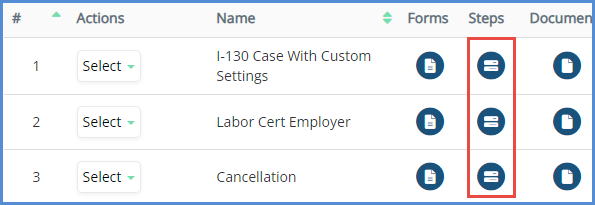
- To add a process step, click the Add Process Step button (this will add the step to the bottom of the list). You can also click insert under the actions column to add a step right after the step you clicked insert for.
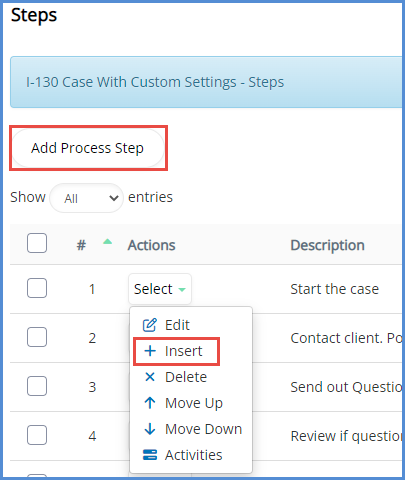
- Enter the step description, time frame, and mark the automatic Email notification box (if necessary). Then click Save.