CASE INITIATION
Case Initiation allows for businesses to initiate case requests to be sent to a caseworker. The caseworker will then receive a notification and go through the process of creating a case. For our case initiation video, click here.
There are 2 ways to allow a business to initiate cases:
- From the Business contact profile, click on the Client-Access tab.
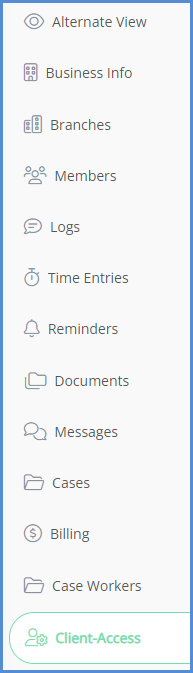
- Check the box for Access to Initiate a Case. The system will automatically save this change, and you'll receive a notification.
- If this contact does not have client-access enabled yet, you must create it at this time.
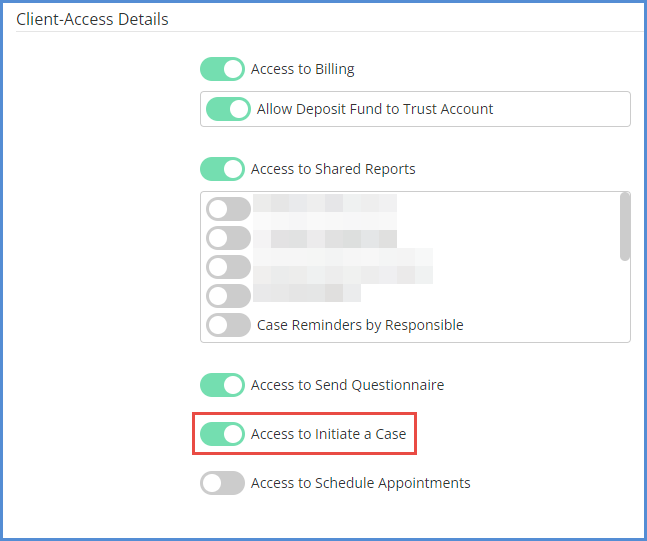
- If this contact does not have client-access enabled yet, you must create it at this time.
- Allow a representative of the business to initiate cases:
a. From the Individual contact profile, make sure the individual has the relationship set with its employer in the Members section.
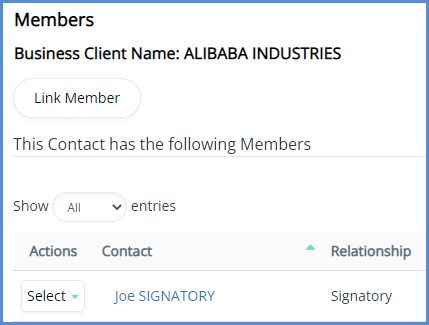
b. Go to Client-Access tab and select Access to Initiate a Case. If the contact does not have client-access enabled yet, you must create it at this time.
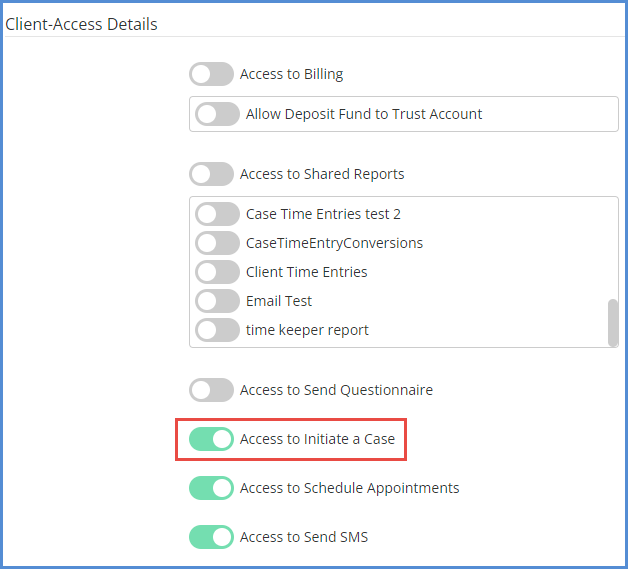
Now, take the role of the contact allowed to initiate cases (these steps are ones that your contact would take, not you the caseworker…unless of course you’re trying this out as a test).
- After logging in to the client portal, click on the Initiate a Case.

- Choose who you wish to create a case for, and select the initiation template, then click OK.
- If the access was given to the business profile, they would only have the option to select "Self" since they are initiating a case for themselves. If the access was given to a representative of the business, the contact will see self and a list of their employers, they would need to select the employer they want to initiate a case for.
- We have a default template, however if you do not like the template, we can create one based on your specifications (this would be considered a professional service, and there is a fee associated with it. For more information, contact your account manage.
- Fill out the form, and click the submit icon. The Case Initiation Request feature is currently only for NEW employees. If an existing employee is entered, the system will automatically create a new profile.
Once the case request is submitted, the caseworker will receive a notification, and can log in to the caseworker portal.
- From the homepage, navigate to the Mailbox.
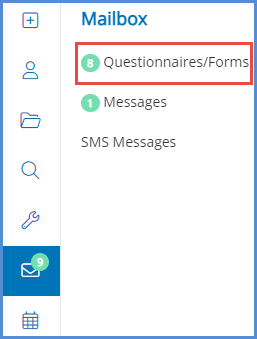
- Similar to a questionnaire, you can open, delete, or accept the request.
- Clicking open will allow you to view the request, and accept or send the request back to the client.
- Clicking the delete icon will delete the request.
- Clicking the accept icon will open up the Create Case Wizard, and will take you through the process of creating the case.
- The process is the same as creating a case, the only difference is on the first step you will notice the main party has been selected (the employee entered in the form) and the Process has already been selected (which can be changed at this point).