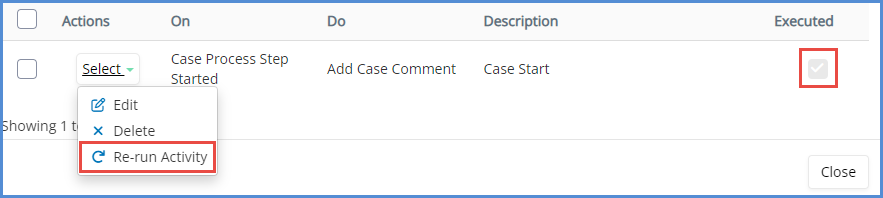CASE ACTIVITIES
Case Activities allows the caseworker to setup certain automated events based on certain actions taken in a case. For our Case Activities video, click here.
- From the case profile, click on the Activities tab.
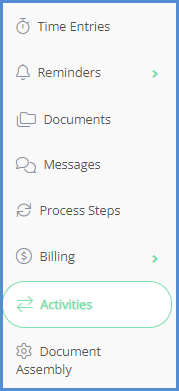
- Click on Add Activity.
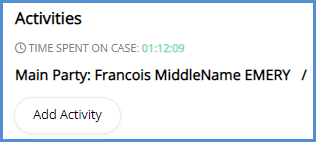
- Select an On. The activity that is being set up will occur once a case status is changed. Either when the case status is changed to closed or archived.
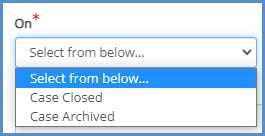
- Select a Do. This is what will occur once the On action takes place.
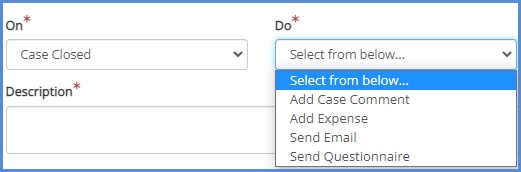
- Enter the activity Description, and complete the rest of the fields (different fields will appear depending on the Do activity selected). Click Save.
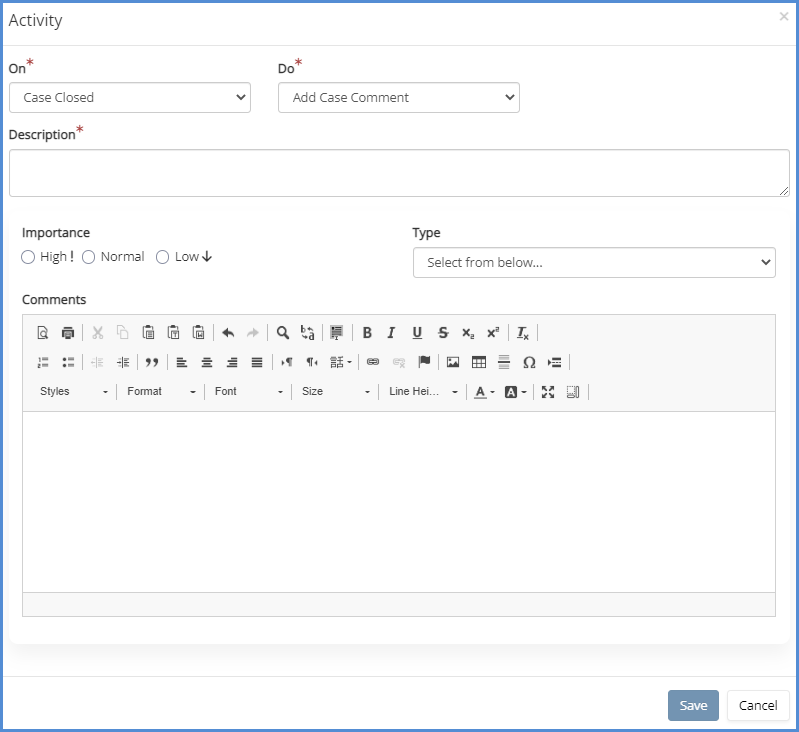
- Once an activity has been created, it will appear on the activities list. At this point, another activity can be created, or the following can be done from the actions column of any created activity:
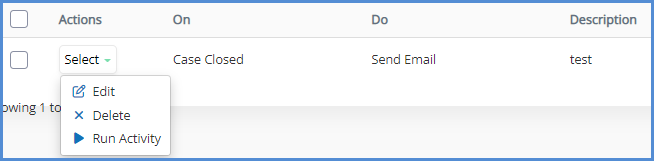
- Edit - The activity on this row can be opened and modified.
- Delete - The activity will be deleted.
- Run - The activity can be run manually, without having to actually take the On action.
- Note: If the activity has been run, the
 icon will change to the re-run activity icon (
icon will change to the re-run activity icon ( ).
).
- Note: If the activity has been run, the
- In this example, once the activity has been run, the system will create the requested case comment.
ACTIVITIES & PROCESS STEPS
Activities can also be setup to trigger based on a single process step. To add an activity to a process step, see the below steps.
- Click on the Process Steps tab.
- Click the Activities.
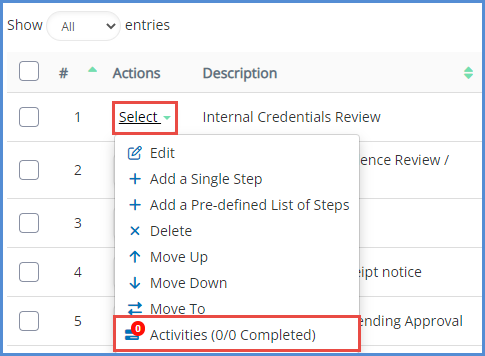
- Click the Add button.
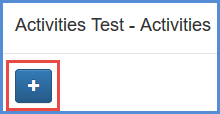
- Select an On option.
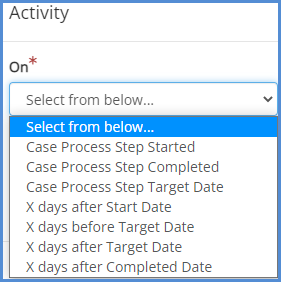
- Select a Do option.
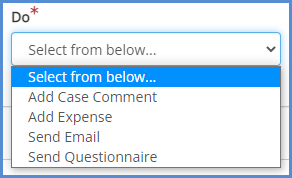
- Enter a description, and any other necessary fields based on your selections. Click Save.

- Once the activity is saved, click the add icon to add another activity for this step. You can also edit, delete, or run the activity manually.
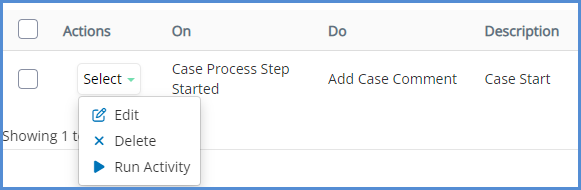
- Once a step has been run, the run icon will change to the re-run activity icon (
 ). Also, the box for Executed will be checked.
). Also, the box for Executed will be checked.