BACKGROUND CHECK QUESTIONS
Background check questions can be found in the client profile Background Check>General tab. From here you can view and access a wide range of questions that are separated by form-type. You're also able to view the full list of questions that appear in a given down, via the administrative tools. For the purposes of this article, we'll show the client profile first, then discuss the administrative tools later on in the article. To view our video on this topic, click here.
- From the client profile, click on the Background Check tab, then click General.
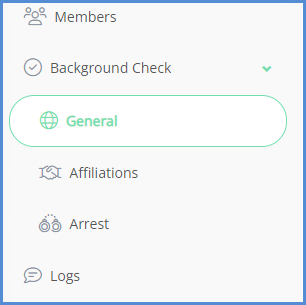
- Use the form type drop-down to select the background check questions you'd like to view.
- Note: The screenshot below is a snapshot of availability during the writing of this article and is by no-means the exact list that would be available during your reading of this article.
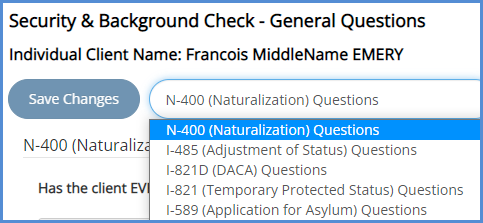
- Note: The screenshot below is a snapshot of availability during the writing of this article and is by no-means the exact list that would be available during your reading of this article.
SENDING BACKGROUND CHECK QUESTIONNAIRES
- When wanting to capture background check details from your client(s), you will see questionnaires for each specific questionnaire category.
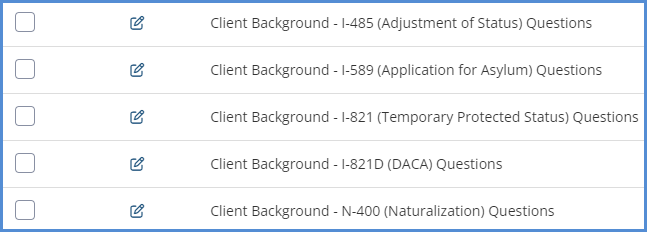
- Just like all other questionnaires, once your client fills these questionnaires out and submits them back, and they're accepted, the completed questions will populate to the client profile.
- If you prefer to see these questions in a questionnaire-like view from the client profile, you can use the alternate view to do the same thing.
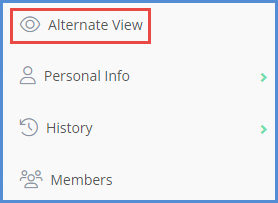
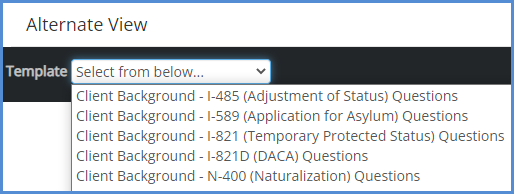
VIEWING LISTS VIA ADMINISTRATIVE TOOLS
- To view the list of background check items, navigate to the administrative tools, then click on Client Custom Fields.
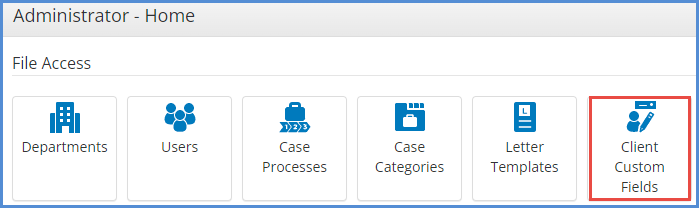
- Click on the System Client Custom Fields tab to review the Fields and Categories sub-tabs.
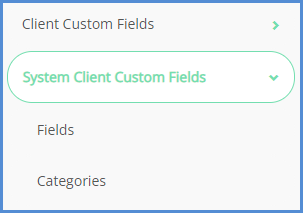
- The Fields sub-tab will show you every system custom field available, and it's details (this list is not editable).
- The Categories sub-tab will show you the drop-down categories, and clicking on the view icon under the actions column will show all fields associated with said category.
