ARCHIVE OR CLOSE A CASE
Once you've completed your work on a case, or if you no longer need for a case to appear as active, you have the ability to archive or close said case. The mechanism for archiving and closing cases are the same, and it is a matter of preference as to which option you choose. Users typically consider a case "archived" if they don't necessarily need it now, but may come back to it in the future, and a case "closed" once they are fully done working on the case. These distinctions are by no means definitive, but purely a suggestion, the functionality is the same for either option. For our video on this matter, click here.
ADMINISTRATIVE TOOLS SETTINGS
Via the administrative tools, admin users can enable/disable functionality that would require a case archive/close reason to be provided. The reasons can also be made into a drop-down list via the administrative tools.
- From the administrative tools module, click on Application Settings.
- Under the Case Settings header, choose to enable/disable the "Make Case Archive/Close Reason Editable" and "Make Case Archive/Close Reason Mandatory". Click the Save button.
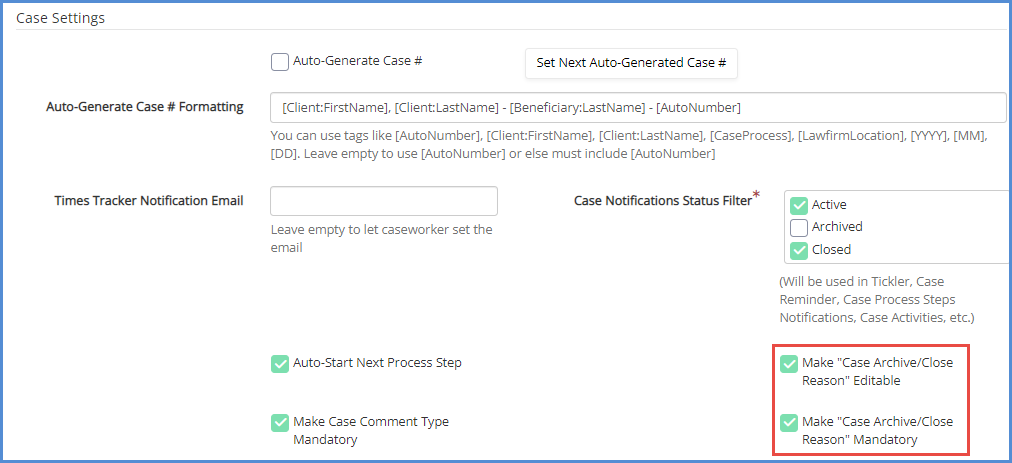
- From the administrative tools homepage, or the Types down at the top of the screen, click on Case Archive/Close Reasons button.
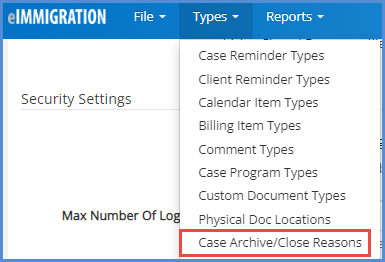
- Click the Add button. In the resulting pop-up, enter in the reason for Archiving/Closing a case. Click Save.
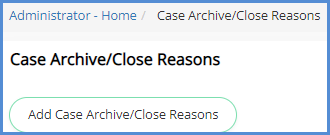
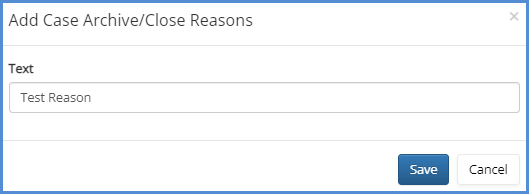
- Continue repeating the above step to add as many Archive/Close Reasons as necessary. Use the buttons under the actions header to re-order this list to your liking.

CASEWORKER MODULE FUNCTIONALITY
From the caseworker module, you can use the settings above to require a reason to be given when archiving or closing a case.
- From the case profile>general information page, click either the Archive or Close button, depending on your preference.
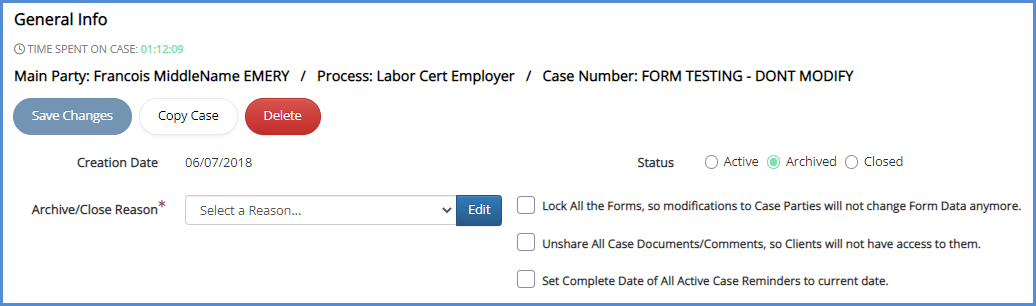
- After you click on Archived or Closed, the Archive/Close Reason will appear. You can use the drop down to select one of the reasons you created in step 5, above. Or, you can click the Edit button to enter in a separate Archive/Close Reason (if you don't want this field to be editable, and only have drop-down items as reasons, you can uncheck the corresponding box in the application settings). Click Save Changes.

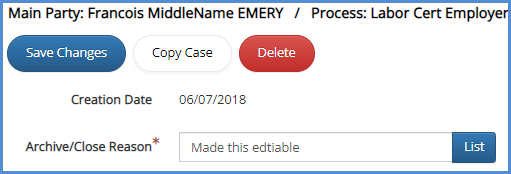
- Also note that you can a few other options when archiving/closing the case. These items are shown in the below screenshot. Make your selections and click Save Changes.
