MESSAGING MODULE
The Messaging module is an add on module that allows you to communicate with caseworkers and/or clients within the eimmigration system. For more information, or to subscribe to this module, please contact your account manager. For our Messaging Module video, click here.
- Hover over the mailbox icon, and click Messages.
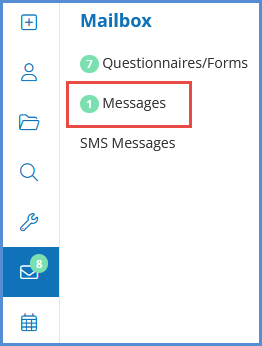
- Or, click the Messages icon located on the upper toolbar

- Or, click the Messages icon located on the upper toolbar
- To send a new message, click the New Message button.
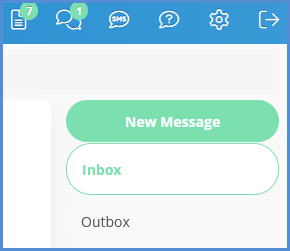
- Click the "..." buttons to select the recipient(s) of the internal message.
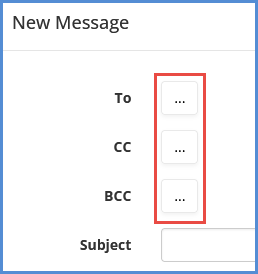
- Internal messages can only be sent to existing Caseworkers and/or existing Clients. From this screen, select the type of recipient and search for their record by typing into the search field. Once you find the caseworker/client that you'd like to add, click their name. Use the search field again to add other individuals. Once finished, click the Done button.
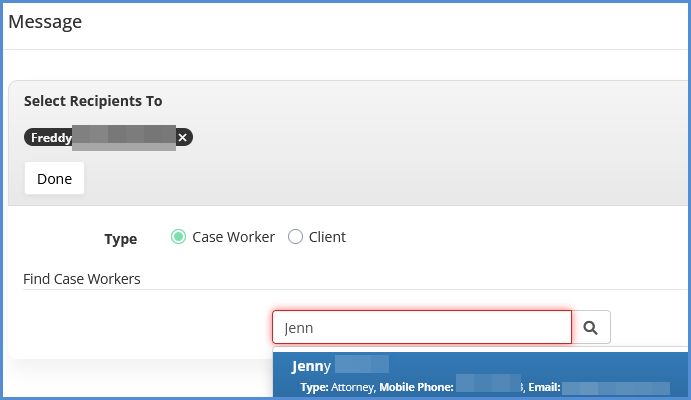
- Enter in a subject, add any attachments, enter a message, and when ready, click Send.
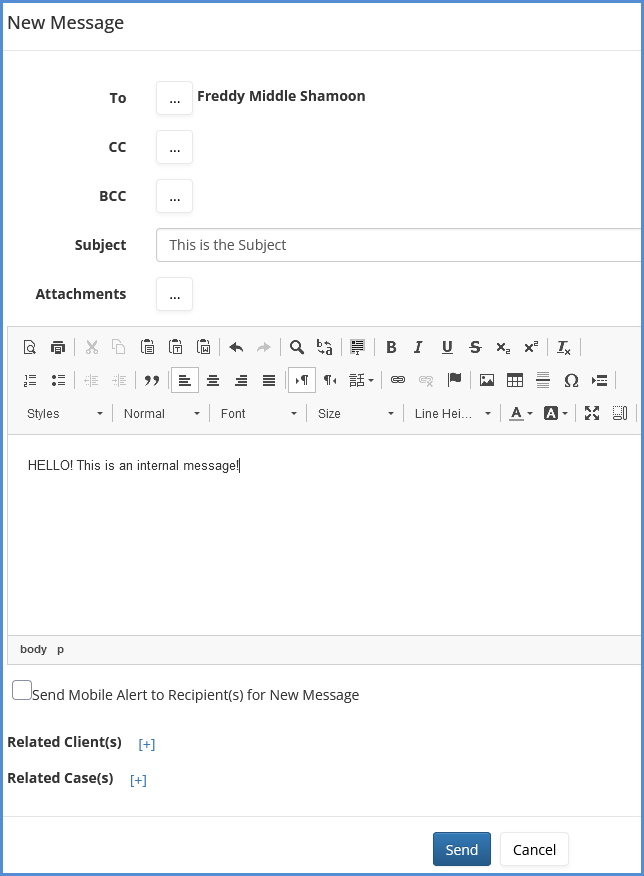
- If subscribed to our Mobile Alert module, you can toggle to have a text message notification sent regarding this message, to the recipients.
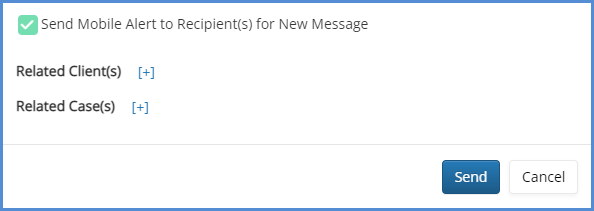
- To toggle between your Received and Sent messages, use the Inbox/Outbox tabs on the right hand side of your screen.
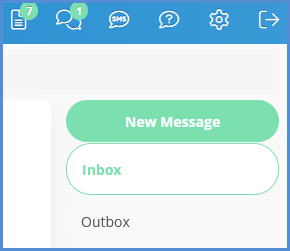
- If there are unread message in the inbox, there will be a number indicating the number of unread messages on the toolbar.

- Once a message is received, the following can be done:
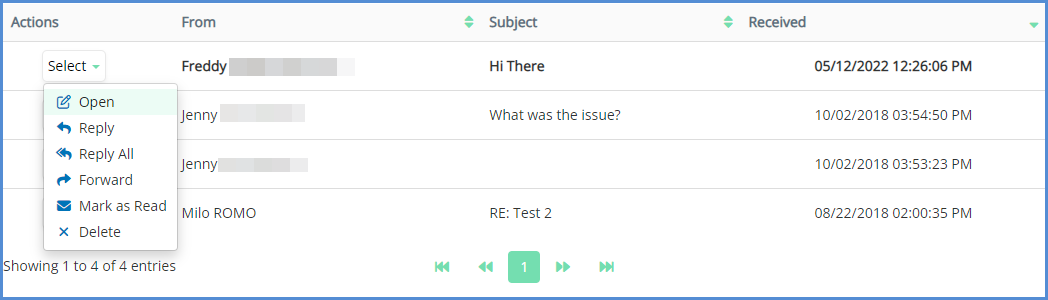
- To give a client the ability to send or reply back to messages via the client portal, do the following:
- From the client profile, use the side-bar and open the Case Workers tab.
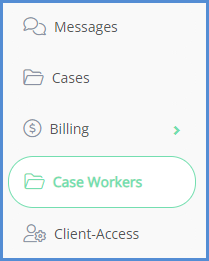
- For the Case-Worker(s) linked to the client profile check the necessary box for "Client Can Send Message".
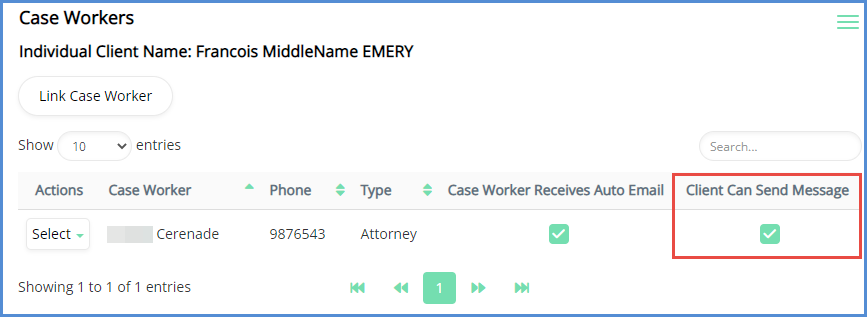
- Now the client can initiate or reply back to messages sent to them via the internal messaging system.
- From the client profile, use the side-bar and open the Case Workers tab.