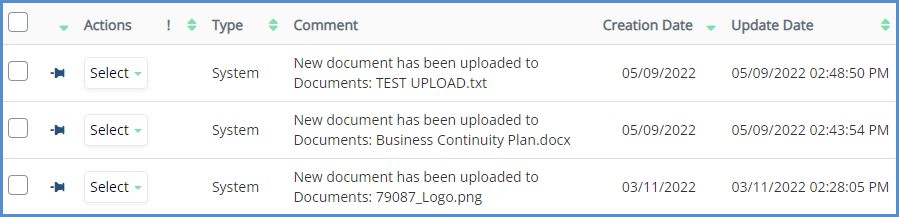BATCH DOCUMENT UPLOAD
With batch upload tool, you will be able to drag and drop multiple documents to eimmigration for upload. Please note that the upload size limit per file is still 20MB. If you try to upload a document above the size limit, it will not upload. For our Batch Upload Training Video, click here.
- Click on the Tools icon. Then click on Batch Upload.
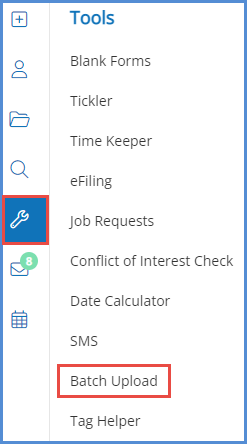
- In the pop-up that appears, select the documents on your computer that you'd like to upload, and drag the files into the pop-up. Alternatively, you can also click the grey box to bring up the file upload window.
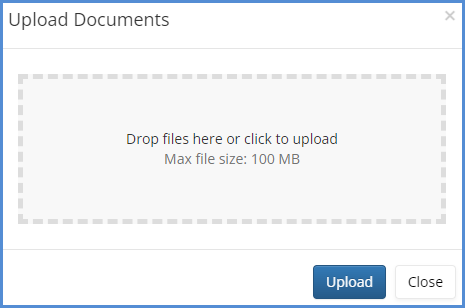
- Search for the location(s) where these documents should go (either to a Client profile or to a Case profile). Note that if you are already in a Client or Case profile when selecting the Batch Upload tool in step 1, then the Client or Case profile will automatically appear as an upload location.

- For the uploaded files, select the Type of file, and if necessary, who it was Received From.

- When ready, click the Upload button. The status column will flash to show the upload status of each document. When all documents have been uploaded, the status will reflect to Complete.
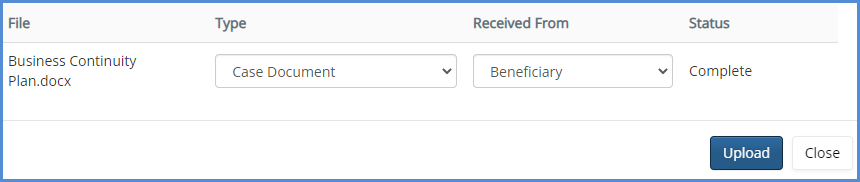
- In addition to the documents being uploaded to their respective locations, the system will also create a log in either the Client logs or Case logs (or both), depending on what document type was uploaded.